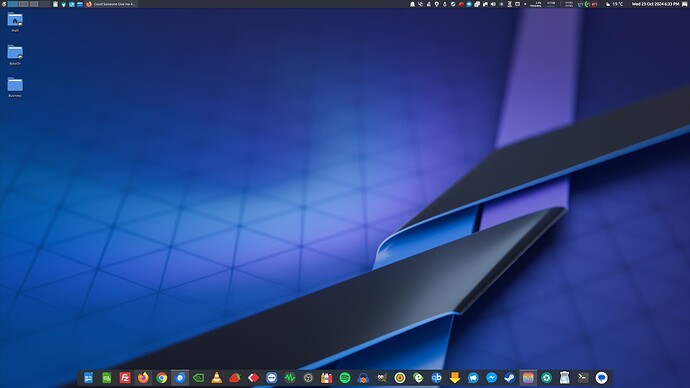Hello there,
I have been using KDE Plasma as my daily desktop environment for the past few months, and I absolutely love its flexibility and customizability. Although; I have been trying to fine-tune my workflow to make it even more productive, and I’m seeking some advice on how to get the most out of KDE’s panel system.
I want to create a highly efficient; distraction free setup for programming, browsing; and occasional video editing. I have already customized the basics like adding the system tray; quick launchers; and clock widgets.
Is it better to have multiple panels for different activities (e.g., one for work, another for media) or stick to one versatile panel? What are the best practices in terms of managing multiple panels?
Are there specific dock widgets or third party dock applications that integrate well with KDE? I have seen Latte Dock mentioned; but I am curious if there are other options or if the native panel is preferable for dock like behavior.
Is there a way to automate panel visibility depending on the open application or virtual desktop? For example; hiding a specific panel during fullscreen applications but bringing it back when needed?
Thank you in advance for your help and assistance.