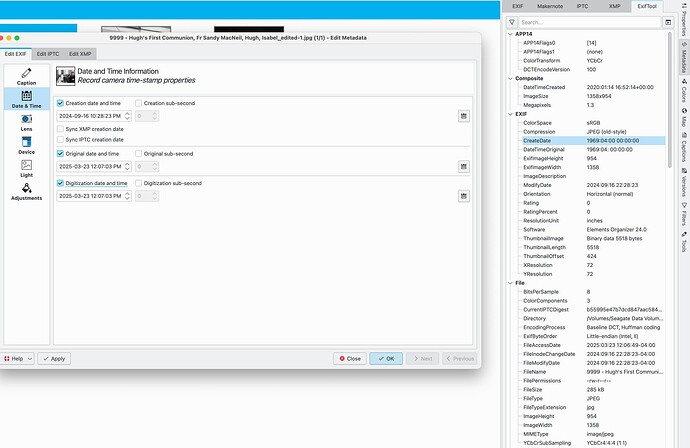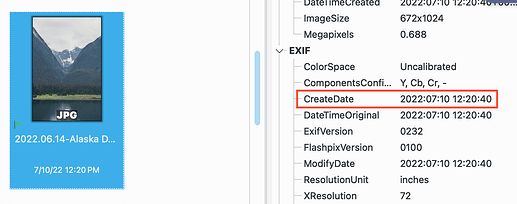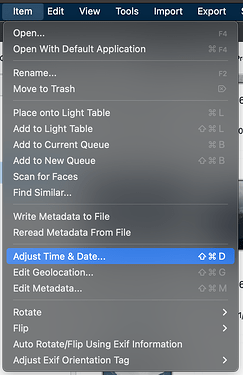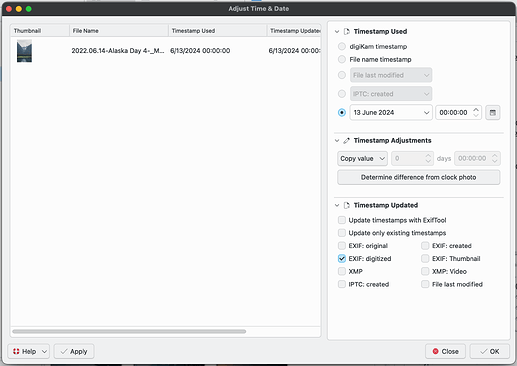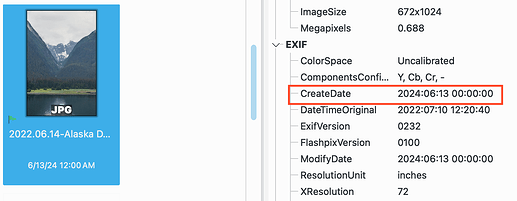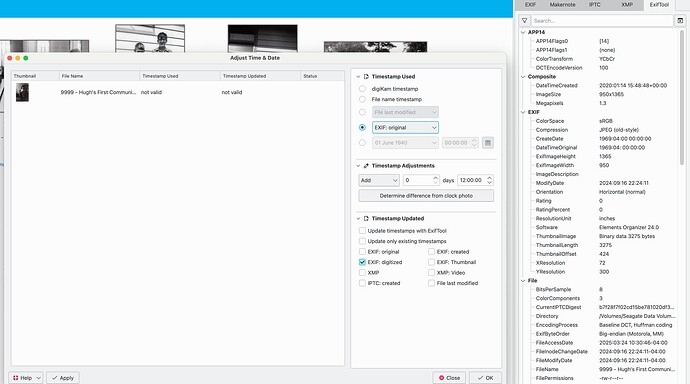From the screenshot you can see the EXIF “create date” of 1969:04. The metadata tools don’t allow me to access this date. I have a ton of pictures where the “create date” is being ignored and I will have to manually update the dates on the pictures. UGH. Can anyone provide guidance?
Hi @Hugh_Dwyer,
Are you sure the EXIF date in the original images is correct? Are you using ExifTool or the EXIV2 library to read the dates? Also, what version of digiKam are you using?
In the latest digiKam 8.6.0, you can update the dates by selecting the images you want to modify in the main windows, and then navigating in the main menu to Item->Adjust Time & Date.
Under “Timestamp used”, you can put in any value you want by using the last option. Then select the metadata fields in the “Timestamp Updated” section you want updated with the chosen date.
I hope this helps.
Cheers,
Mike
Digikam 8.6, I had the same problem in 8.5 too. From the screenshot the Createdate is clearly 1969. That EXIF date is not available in any of the digikam metadata management windows. I don’t want to know when I modified the picture but when the picture was created otherwise my timeline views are all disjointed.
Hi @Hugh_Dwyer,
My apolgies if I’m misunderstanding what you are asking.
Yes, I see the create date is 1969. Have you looked at the creation date in the image metadata outside of digiKam? It looks like you’re using a Mac (same as me). You can view the original file metadata by right-clicking on the file in Finder and opening the file with Preview. In Preview, navigate to “Tools->Show Inspector”. In the “More Info” window that pops up, you can see the EXIF and IPTC Dates and Times. Are the original dates correct?
If the dates from Preview are different than what you see in digiKam, then we can open a bug report. If the dates in Preview and digiKam are the same, then the dates are what created the image saved in the original image metadata.
You can modify these dates using the steps in my original reply. This will alter the dates you select in the bottom “Timestamp Used” section, and then you can use the digiKam Timeline to view the images in their correct time sequence.
Cheers,
Mike
Either way, I have to manually upade thousands of pictures because Digikam won’t let me use the EXIF CreateDate, or DateTimeOriginal or the XMP DateTimeOriginal. Might be a bug might be just the way the developers intended for it to be used. I used to use Photoshop Elements Organizer to manage these files, clearly Organizer updated these fields that DigiKam won’t / can’t access.
Hi @Hugh_Dwyer,
I’m sorry. I still don’t understand what you mean by “won’t let you use” the date? How are you trying to use it? What feature won’t let you search or filter by that date?
Cheers,
Mike
I want to select one or multiple pictures and use the Metadata tool (Item>Edit Metadata) to set the date to the “CreateDate” so my pictures will sort correctly in Thumbnail view. The issue is that, in the case of my example, the createdate of 1969:04 is not available to use to update the dates in the metadata tool.
Hi @Hugh_Dwyer,
The field you want to update is called “EXIF: Digitized”. Use “Item->Adjust Time & Date”, not “Item->Edit Metadata”. Here are the steps and settings to change it:
I hope this helps.
Cheers,
Mike
That isn’t the answer either. YOu are updating the EXIF digitized with a fixed date, 13-Jun-2024. I want to use the date that is clearly in the EXIF metadata but Digicam won’t use it. When I try to use EXIF original Digikam says it’s “Not Valid”. I suspect this is becuase the date is only a year and month (1969:04) amd not a standard date format. So, I think I’m snookered.
Hi @Hugh_Dwyer,
You screenshot shows you are trying to copy the Exif: Original date. The screenshot also shows this date is invalid, which means the information in your original file is also invalid. This is not a digiKam issue, but an issue with your image files. I also don’t understand why you are trying to copy EXIF: Original when the value is invalid. From your screenshot, I think you should be selecting EXIF/IPTC/XMP as the Timestamp Used. Then the correct will be copied into the field.