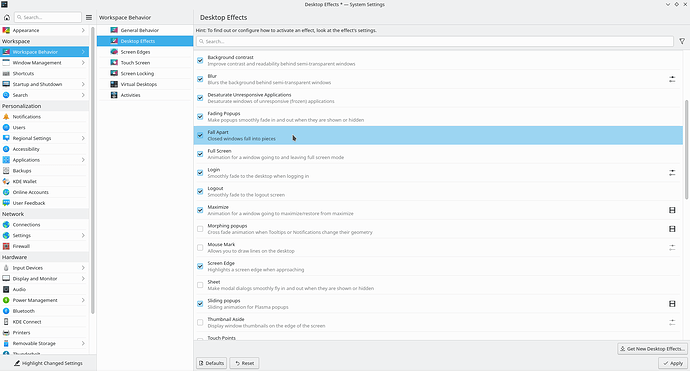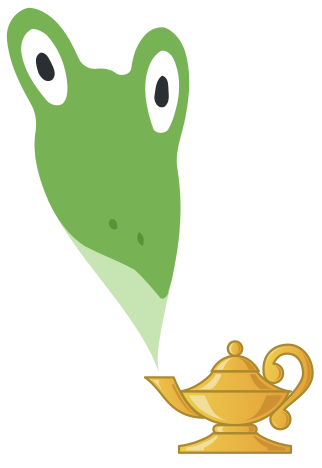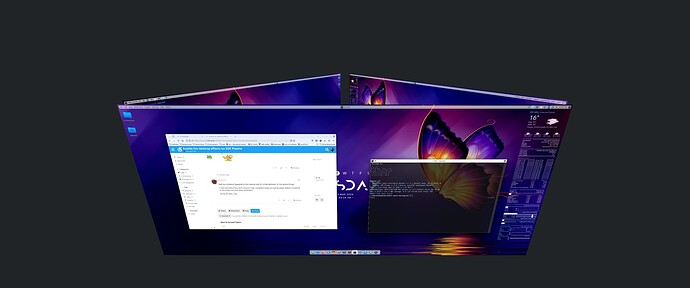Copied from the UserBase Wiki to keep everything in one place. View the original article.
Did you know KDE Plasma offers a bunch of built-in effects? We’ll see some examples and how you can apply them.
Add some eye candy to your Plasma Desktop
There are many effects to choose from, ranging from ones that enhance functionality to ones that are simply meant to look really cool!
To apply effects, go to System Settings → Workspace Behavior → Desktop Effects select the effect you want and hit Apply.
We’ll showcase our top three eye-candy effects below.
Wobbly Windows
It makes your windows look like jello when you move them. If you get easily addicted to things, we recommend being cautious with wobbly windows.
Magic Lamp
If you liked the wobbly windows effect, you might be interested in stretching your windows when minimizing them as well. Just enable the Magic Lamp effect and enjoy.
Fall Apart
We get it, sometimes it’s fun to make things explode. You can do exactly that by enabling the Fall Apart effect.
Your friends are gonna love seeing your computer can explode windows like this!
There’s a lot of stuff you can enable on the Desktop Effects page. We only showed a tiny fraction of all the effects available, so explore the Effects page a little and you’ll see a lot of cool things the KDE Plasma Desktop is capable of. You can also customize the settings of some of the built-in effects for an even more personalized experience.