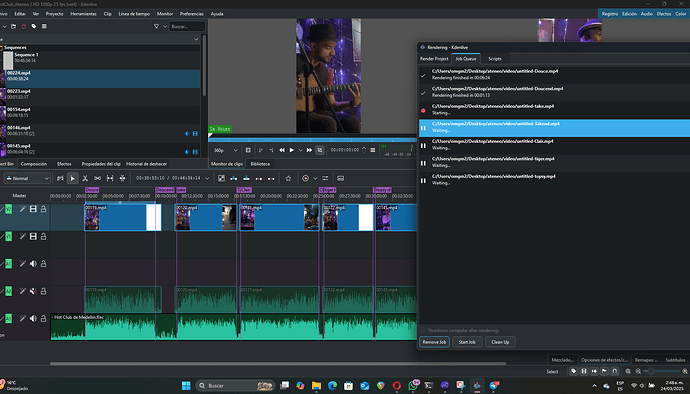I’ve spent 1.5 hours with Youtube and the documentation trying to find out how to do this and it is very obscure.
What is so obscure? You create guides at those points where you want the scene(s) to start and stop, and then use the Guide Zone option in the Rendering dialog window to instruct Kdenlive to render the scenes as defined by the guides as separate files. Make sure to select Guide Multi-Export.
You can DM me and we can set up a quick call and share screens, if needed.
Thanks but that means you have to set up a guide for each scene as a separate task; sounds labor intensive. Can you convert all scenes into guides in a single step.
Well, you edit your video, you make cuts, you create transitions, you add effects, you add compositions, … I don’t understand why it would be so much more work to add a guide while you are cutting and editing.
You can use Alt+<arrow_key> to jump in the timeline from cut to cut, marker to marker, guide to guide, and between any combination of these. It can’t get any easier than that. Video editing is still work.
BTW, your definition of a scene may be different than mine …
I did an auto scene detect to split a file with 13 scenes. I then used alt-arrow jumps and added a guide marker at each cut using *. I rendered with the guide/multi option and it just output only the first two of 13 clips.
I don’t know why the program wasn’t desinged to simply have an check box in the render options that said render multi clips as separate files. That’s the way Divinci Resolve does it.
Put 5 guides into the timeline, this is the output:
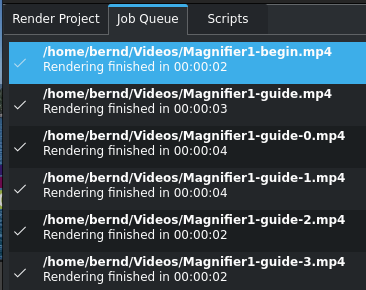
My render settings:
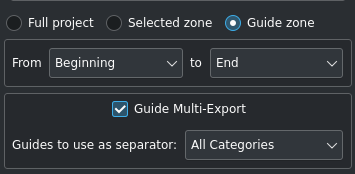
Exactly as designed: 5 guides make 6 “scenes” and 6 files
Hi, how are you? Thanks for the help
i’ve followed the instructions and they work for me.
- Add guides at the beginning and end of each clip
- render project, guide zone, from: first to: last guide, guide multi-export and hit enter
- in the render queue remove jobs of the spaces you don’t want to render (from end guid of a clip to beginning guide of next clip)
- vóilà.