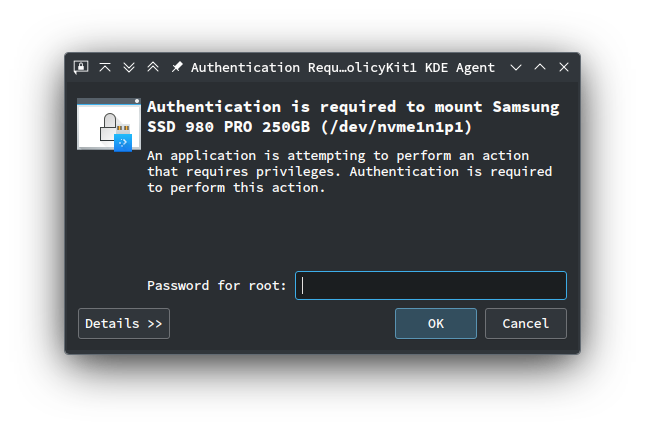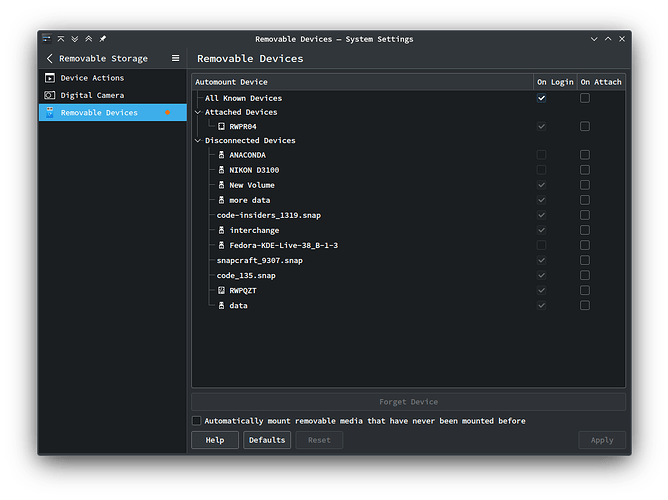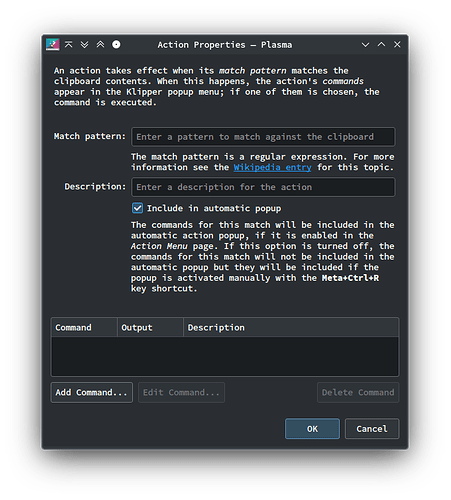This is what my /etc/fstab looks like. The drives at the bottom were added manually. Of course you must know what the mount point should be, or what you want it to be. You must also know the formatting of the drive to know what options you want to apply to it. Yes, there is some extra commenting in there.
# Created by Wilson Phillips May 31, 2023
#
# / root must ALWAYS be mounted first! The rest can be in any order.
#
# <Disk UUID Name> <Mount Point> <Type> <Mounting Options> <Path Information>
# NVME0 500 GB (Very Fast)
UUID=6dd2d662-8bcb-4ab5-a58c-4df075074264 / btrfs rw,noatime,space_cache=v2,compress=zstd,ssd,discard=async 0 0 # /dev/nvme0n1p2
UUID=6dd2d662-8bcb-4ab5-a58c-4df075074264 /var btrfs rw,noatime,space_cache=v2,compress=zstd,ssd,discard=async,subvol=/@/var 0 0 # /dev/nvme0n1p2
UUID=6dd2d662-8bcb-4ab5-a58c-4df075074264 /usr/local btrfs rw,noatime,space_cache=v2,compress=zstd,ssd,discard=async,subvol=/@/usr/local 0 0 # /dev/nvme0n1p2
UUID=6dd2d662-8bcb-4ab5-a58c-4df075074264 /srv btrfs rw,noatime,space_cache=v2,compress=zstd,ssd,discard=async,subvol=/@/srv 0 0 # /dev/nvme0n1p2
UUID=6dd2d662-8bcb-4ab5-a58c-4df075074264 /root btrfs rw,noatime,space_cache=v2,compress=zstd,ssd,discard=async,subvol=/@/root 0 0 # /dev/nvme0n1p2
UUID=6dd2d662-8bcb-4ab5-a58c-4df075074264 /opt btrfs rw,noatime,space_cache=v2,compress=zstd,ssd,discard=async,subvol=/@/opt 0 0 # /dev/nvme0n1p2
UUID=6dd2d662-8bcb-4ab5-a58c-4df075074264 /boot/grub2/x86_64-efi btrfs rw,noatime,space_cache=v2,compress=zstd,ssd,discard=async,subvol=/@/boot/grub2/x86_64-efi 0 0 # /dev/nvme0n1p2
UUID=6dd2d662-8bcb-4ab5-a58c-4df075074264 /boot/grub2/i386-pc btrfs rw,noatime,space_cache=v2,compress=zstd,ssd,discard=async,subvol=/@/boot/grub2/i386-pc 0 0 # /dev/nvme0n1p2
UUID=6dd2d662-8bcb-4ab5-a58c-4df075074264 /.snapshots btrfs rw,noatime,space_cache=v2,compress=zstd,ssd,discard=async,subvol=/@/.snapshots 0 0 # /dev/nvme0n1p2
UUID=2618-10E1 /boot/efi vfat utf8 0 2 # /dev/nvme0n1p1
#
# NVME1 1,000 GB (Very Fast)
UUID=f27036e4-4e3c-4186-8070-b58acb26b549 /home ext4 data=ordered 0 2 # /dev/nvme1n1p1
#
# HHD 4,000 GB (Slow)
UUID=a89fa57b-f843-44d6-a135-e095946f998e /4TB-HDD ext4 user,data=ordered 0 2 # /dev/sda1
#
# SSD 500 GB (Fast)
UUID=235e9ce5-2189-4e85-875e-9b5c6d639357 /VMs ext4 user,data=ordered 0 2 # /dev/sdb1
#
# SSD 1,000 GB (Fast)
UUID=e828232f-58c6-4cb4-a2ca-62cbb12a6a41 /HomeBack ext4 user,data=ordered 0 2 # /dev/sdc1
This is what the sudo blkid looks like for those same drives.
┌──[wilson@heisenberg] Sun Jul 30, 10:44:24 [~]
└──[ <$> sudo blkid
[sudo] password for root:
/dev/nvme0n1p1: UUID="2618-10E1" BLOCK_SIZE="512" TYPE="vfat" PARTUUID="584a23ae-61a3-439e-abf8-465d75bc700f"
/dev/nvme0n1p2: UUID="6dd2d662-8bcb-4ab5-a58c-4df075074264" UUID_SUB="a79f50f8-bcbb-4955-9f79-4b1eed0c021b" BLOCK_SIZE="4096" TYPE="btrfs" PARTUUID="770ae16e-24cd-4681-ad22-423fbb93387d"
/dev/sdb1: LABEL="VMs" UUID="235e9ce5-2189-4e85-875e-9b5c6d639357" BLOCK_SIZE="4096" TYPE="ext4" PARTUUID="82b3357a-01"
/dev/sdc1: LABEL="HomeBack" UUID="e828232f-58c6-4cb4-a2ca-62cbb12a6a41" BLOCK_SIZE="4096" TYPE="ext4" PARTUUID="6bb2935c-c273-2040-87d8-dc6394153cdf"
/dev/nvme1n1p1: UUID="f27036e4-4e3c-4186-8070-b58acb26b549" BLOCK_SIZE="4096" TYPE="ext4" PARTUUID="a9e3358b-506b-4686-b9ae-9b8aac67087c"
/dev/sda1: LABEL="4TB-HDD" UUID="a89fa57b-f843-44d6-a135-e095946f998e" BLOCK_SIZE="4096" TYPE="ext4" PARTUUID="fda183db-379c-0646-807e-0d296a18ea6b"
/dev/zram0: UUID="333ceae7-ce3a-4e11-95ec-ae7f4ea9bf32" TYPE="swap"
As you can see, the drives show UUID and PARTUUID, so they could be mounted either way. They can also be mounted as /dev/nvme1n1p1 for example. Just replace the UUID with the path. fstab will work either method.