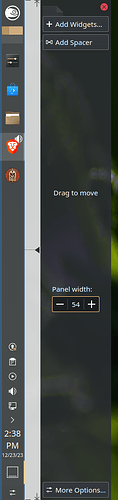Yep, that’s it: Surrounding panel widgets in a “Margins Separator” will make them have bigger margins. If you don’t like them, delete the Margins Separators.
It took a while to find where to click to delete the Margins Separator. It worked properly. Before this, I was making my panel 66 pixels wide to get the clock large enough.
Thank you both.
where do you click to find the margin separators? i’m lost.
In Edit Mode:
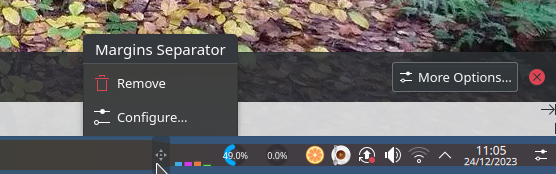
They exist where the blue margins change width.
To add them back in, they’re in the Add Widgets bit.
That probably is among the most hidden KDE features… I’ve always thought it’s just a separator between Task Manager and Tray. Never realized its real purpose.
Did you find it friend?
All these years and it was this simple. That and the \n in the DigitalClock.qml and it fixed our issues. It’s a lot of work to create a new panel and get it populated with everything the default panel has. This is much easier. ![]()
i see what they are clicking on now, and i remember the wider blue margin highlight when i was in edit mode.
debating now if it’s worth switching back to the kubuntu panel and then deleting the margin ![]()
i think i’ll just note it in my growing list of linux things in case i ever have to do it over again… fingers crossed that i never will.
Once you’ve done it, it is done. No need to change it. At least we know how now. It’s the part where the margins taper.
I still keep the icons in the system tray set to small. All I wanted large was the clock. ![]()
for the clock!

I always remove that margin from my panel, because I want my system tray items (especially the clock) to appear bigger on my small laptop screen.
@skyfishgoo One of my PCs had the Default Suse Panel and one had the Empty Panel. On the Empty panel, the icon on the Application Launcher had more padding and I could not find any setting for it. This made the icon much smaller. I went ahead and created a new Default Suse Panel and the icon is now large and fills the space. It is as wide as the virtual desktops icon. It was a big improvement for me. Of course this icon is cropped tighter than it originally was.
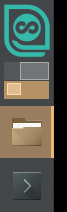
I think the only difference in the Default Panel and the Default Suse Panel are branding icons are available by default.
so the opposite behavior from the rest of the panel where the margin padding is optional?
if you delete the optional margin from the default panel, does that affect the launcher icon?
these panel behaviors/differences are not intuitive, that’s for sure.
If you look at the blue margin areas in the edit mode, you see both ends have the huge margins. When you delete the one down by the system tray, it removes the other end at the same time. I didn’t notice that at first either.
I don’t understand why the empty panel has the margin buffer around the Application Launcher Icon. It doesn’t show any indication of it being there at all, or any way to remove it. If I hadn’t had two PCs sitting here configured each way, I would not have noticed it.
this is my empty panel construction with an icon that i modified to have ZERO padding… but as you can see the panel still adds some padding all around (equally).
![]()
this is a newly created kubuntu default panel with the same icon applied
![]()
to me, they look like they have the same padding on the sides , but the default panel has more padding between the ends of the panel and between widgets, top to bottom.
also while playing with the margin separator widget, it does not seem to have anything to do with the blue padding on the sides it only separates between widgets, so the only way to avoid the extra blue padding is to use the empty panel.
in our case the margin separator puts space between things vertically between say the clock and the system tray… i do not see any way to select and delete the blue padding from the default panel and the clock always looks smaller in a vertical default panel
so i’m sticking with the empty panel to avoid the blue margins and so my clock is bigger using a vertical panel… it also seems to allow my task manager icons to be spaced closer together as it doesn’t have that extra vertical padding like the default panel does.
Right-Click an empty part of the panel and select “Configure Icons-Only Task Manager”
Set “Spacing between icons” to Small
ah, yes… that does solve the task manager spacing so now on small it looks the same as my empty panel.
but it does not change the vertical padding around the application launcher icon, or the spacing between widgets.
@ngraham
This hack no longer works in Plasma 6.4.1:
Is this the intended behavior?
Same here. I also wanted no margins, tiny bars, and icons exactly the size of the bars, like LXDE.
if you make your custom icon square with zero padding around the edges, rather than a rectangle with huge padding on sides, you will not suffer the padding on top and bottom that the application launcher applies to it to make it square.
that should still work in plasma 6 tho they may have changed the padding or added borders that make things look smaller than they otherwise would.