So this is already a well-known issue (discuss.kde org/t/bug-generic-wayland-icon-for-many-applications/2468/6), but I don’t know about the current state of fixing.
- I run Fedora 40, Wayland, Plasma 6.
I installed Firefox developer edition (mozilla org/de/firefox/developer) alongside the regular Firefox - for non-.deb distros it’s just a tar ball to download and run from anywhere, i.e. it’s not handled by the package manager (which is what I mean by “foreign” apps in the title).
Its icon a) in the taskbar when running and b) in Overview is a generic Wayland icon, and it’s not recognized (mapped?) as an app whose icon is pinned:
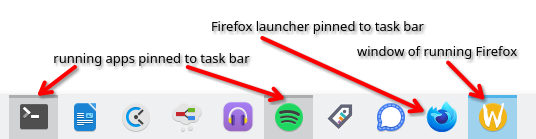
Firefox is installed to ~/Apps/Firefox-DevEd, and its .desktop file is in ~/.local/share/applications where I renamed it to org.mozilla.firefox-developer.desktop to see if this fix (nicolasfella de/ posts/fixing-wayland-taskbar-icons/) would work, but no luck.
Anyway I suppose it should work for normal apps installed by the package manager to some root location, but not the aforementioned “foreign” apps?
Because the regular Firefox (Fedora default browser, handled by package manager) has the icon showing and behaving properly.
Is there a way I can fix this, short of the bug getting actually fixed by the devs?