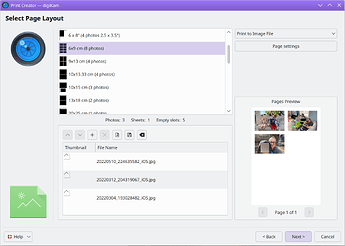Hello, I’m having a bit of a problem here, and I would like some help.
I have many images I need to print, but instead of printing one image per page, I want all of them in one page, side by side. I can easily do this on Windows and Gnome, but I haven’t been able to do it on KDE.
If I select all the images I need to print, and open them with gwenview, if I select print, only one of them will be printed, even if I configure it to print 16 pages per paper.
Is this a problem with my distribution? I’m using Debian 12 btw.
Thanks.
I found these.
To print multiple pages on one sheet in Linux, you can use the `psnup` command-line tool or adjust the print settings within a PDF viewer or application. `psnup` is suitable for PostScript files, while PDF viewers like [Evince](https://www.google.com/search?sca_esv=8e26205c2bafb5f9&hl=en&cs=0&q=Evince&sa=X&ved=2ahUKEwjGqeakiY2NAxVuJjQIHSQkD5EQxccNegQIBBAB&mstk=AUtExfBcYkBUgl43M057sNljyYz1OSxZEAE7TAeT7xSbgRP3HZ-5PGewLHvAxEp7BmKNDsHBci88C9KQVqmivcm4QrG65dM2alkrJTLJWLNXdRCVLZ3sXWUBB92uDLw6ZVvDsU8&csui=3), [qpdfview](https://www.google.com/search?sca_esv=8e26205c2bafb5f9&hl=en&cs=0&q=qpdfview&sa=X&ved=2ahUKEwjGqeakiY2NAxVuJjQIHSQkD5EQxccNegQIBBAC&mstk=AUtExfBcYkBUgl43M057sNljyYz1OSxZEAE7TAeT7xSbgRP3HZ-5PGewLHvAxEp7BmKNDsHBci88C9KQVqmivcm4QrG65dM2alkrJTLJWLNXdRCVLZ3sXWUBB92uDLw6ZVvDsU8&csui=3), or [Okular](https://www.google.com/search?sca_esv=8e26205c2bafb5f9&hl=en&cs=0&q=Okular&sa=X&ved=2ahUKEwjGqeakiY2NAxVuJjQIHSQkD5EQxccNegQIBBAD&mstk=AUtExfBcYkBUgl43M057sNljyYz1OSxZEAE7TAeT7xSbgRP3HZ-5PGewLHvAxEp7BmKNDsHBci88C9KQVqmivcm4QrG65dM2alkrJTLJWLNXdRCVLZ3sXWUBB92uDLw6ZVvDsU8&csui=3) often have options in their print dialogs to print multiple pages per sheet.
Using `psnup`:
1. [
2.*1.** **Convert your document to PostScript:**
.Opens in new tab](https://www.google.com/search?sca_esv=8e26205c2bafb5f9&hl=en&cs=0&q=Convert+your+document+to+PostScript&sa=X&ved=2ahUKEwjGqeakiY2NAxVuJjQIHSQkD5EQ4eYNegQIGBAD&mstk=AUtExfBcYkBUgl43M057sNljyYz1OSxZEAE7TAeT7xSbgRP3HZ-5PGewLHvAxEp7BmKNDsHBci88C9KQVqmivcm4QrG65dM2alkrJTLJWLNXdRCVLZ3sXWUBB92uDLw6ZVvDsU8&csui=3)
If your document is not already in PostScript format, you'll need to convert it. You can do this using tools like `pdftops` for PDFs or by printing to a PostScript printer (virtual or real).
3. [
4.*2.** Use the `psnup` command:
.Opens in new tab](https://www.google.com/search?sca_esv=8e26205c2bafb5f9&hl=en&cs=0&q=Use+the+psnup+command&sa=X&ved=2ahUKEwjGqeakiY2NAxVuJjQIHSQkD5EQ4eYNegQIEhAD&mstk=AUtExfBcYkBUgl43M057sNljyYz1OSxZEAE7TAeT7xSbgRP3HZ-5PGewLHvAxEp7BmKNDsHBci88C9KQVqmivcm4QrG65dM2alkrJTLJWLNXdRCVLZ3sXWUBB92uDLw6ZVvDsU8&csui=3)
For example, to print four pages per sheet, you would use the command `psnup -4 input.ps output.ps`. Replace `input.ps` with the name of your PostScript file and `output.ps` with the desired name of the output file.
5. [
6.*3.** **Print the output:**
.Opens in new tab](https://www.google.com/search?sca_esv=8e26205c2bafb5f9&hl=en&cs=0&q=Print+the+output&sa=X&ved=2ahUKEwjGqeakiY2NAxVuJjQIHSQkD5EQ4eYNegQIFxAD&mstk=AUtExfBcYkBUgl43M057sNljyYz1OSxZEAE7TAeT7xSbgRP3HZ-5PGewLHvAxEp7BmKNDsHBci88C9KQVqmivcm4QrG65dM2alkrJTLJWLNXdRCVLZ3sXWUBB92uDLw6ZVvDsU8&csui=3)
After using `psnup`, you can print the resulting PostScript file using the `lpr` command: `lpr output.ps`.
Using PDF viewers:
1. **Open your PDF in a PDF viewer:** Examples include Evince, qpdfview, or Okular.
2. **Access the print dialog:** Go to File > Print or similar.
3. **Find the "Pages per sheet" or "[N-up](https://www.google.com/search?sca_esv=8e26205c2bafb5f9&hl=en&cs=0&q=N-up&sa=X&ved=2ahUKEwjGqeakiY2NAxVuJjQIHSQkD5EQxccNegQIIRAB&mstk=AUtExfBcYkBUgl43M057sNljyYz1OSxZEAE7TAeT7xSbgRP3HZ-5PGewLHvAxEp7BmKNDsHBci88C9KQVqmivcm4QrG65dM2alkrJTLJWLNXdRCVLZ3sXWUBB92uDLw6ZVvDsU8&csui=3)" option:** This option is usually found within the page layout settings or advanced options of the print dialog.
4. **Set the number of pages per sheet:** Select the desired number of pages you want to print on each sheet (e.g., 2-up, 4-up).
5. **Print:** Click Print to print the PDF with the selected page layout.
1 Like
Hi! Just for what it’s worth, while Gwenview doesn’t have a built in function to print multiple pictures at once (177408 – Can't print multiple pictures in gwenview), digiKam has a really robust “Print Creator” feature that might fit what you’re looking for:
1 Like