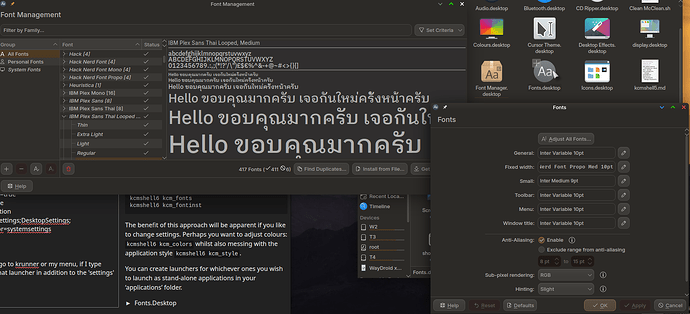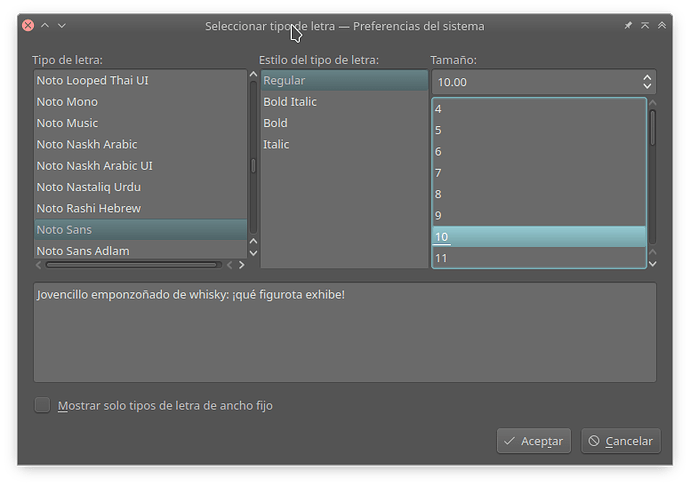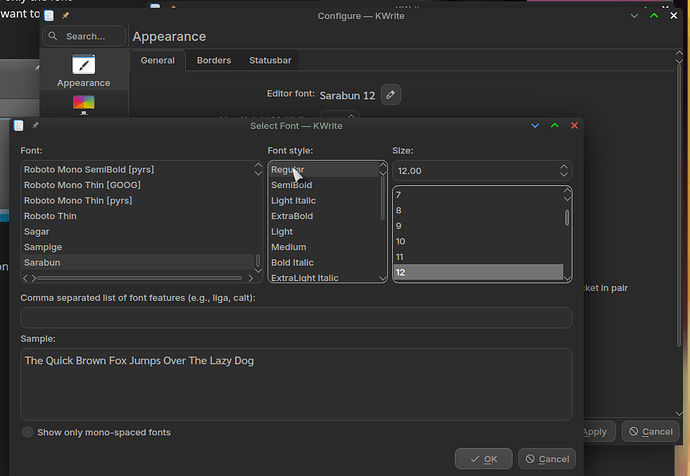You’re quite right - and I would personally like to see separate launchers for all of these items, because some of them take up a lot of EXTRA screen estate when launched inside settings.
Start by opening Dolphin, navigate to ~/.local/share/applications/
Here you see launchers. You can easily create your own.
I made a new folder /Settings
kcmshell6 is our command of interest, and you can run in a terminal (F4 in Dolphin):
kcmshell6 --list > ~/Desktop/kcmshell.txt
Summary
The following modules are available:
kcm_energyinfo - Energy Consumption Statistics
kcm_about-distro - Information About This System
kcm_powerdevilprofilesconfig - Power Management
kcm_kwin_virtualdesktops - Configure navigation, number and layout of virtual desktops
kcm_sddm - Configure Login Manager
kcm_gamecontroller - Test and Configure Game Controllers
kcm_touchpad - Touchpad settings
kcm_kwindecoration - Configure window title-bars and borders
kcm_pulseaudio - Configure audio devices and volume
kcm_plymouth - Choose Plymouth boot splash screen
kcm_splashscreen - Choose splash screen theme
kcm_kwinxwayland - Select which keys will be globally available to legacy X11 apps
kcm_fonts - Configure user interface fonts
kcm_soundtheme - Select a Sound Theme for Notifications
kcm_printer_manager - Configure your printers
kcm_screenlocker - Configure screen locking
kcm_cron - Configure and schedule tasks
kcm_regionandlang - Language Setting, Numeric, Currency and Time Formats
kcm_componentchooser - Choose default Applications
kcm_lookandfeel - Choose global look and feel
kcm_keyboard - Keyboard Hardware and Layout
kcm_tablet - No description available
kcm_notifications - Event Notifications and Actions
kcm_touchscreen - No description available
kcm_colors - Choose colour scheme
kcm_updates - Configure software update behaviour
kcm_flatpak - Configure Flatpak Permissions
kcm_style - Configure application style and behaviour
kcm_autostart - Automatically Started Applications
kcm_feedback - Configure user feedback settings
kcm_workspace - Configure general workspace behaviour
kcm_icons - Choose icon theme
kcm_cursortheme - Choose mouse cursor theme
kcm_virtualkeyboard - Select which virtual keyboard to use
kcm_smserver - Desktop Session Login and Logout
kcm_access - Configure Accessibility Options
kcm_nightlight - Adjust screen colour temperature based on time
kcm_kwinrules - Individual Window Behaviour
kcm_bluetooth - Manage Bluetooth devices
kcm_mouse - Mouse Controls
kcm_kscreen - Manage and configure monitors and displays
kcm_users - Manage user accounts
kcm_keys - Configure Keyboard Shortcuts
kcm_activities - Activities help you to focus on a specific task
kcm_kded - Configure background services
kcm_landingpage - Landing page with some basic settings
kcm_wallpaper - Configure the wallpaper
kcm_kwin_effects - Configure compositor settings for desktop effects
kcm_baloofile - Configure File Search
kcm_plasmasearch - Configure search settings
kcm_kaccounts - Configure your internet accounts such as Google, Live, Owncloud
kcm_kwin_scripts - Manage KWin scripts
kcm_desktoptheme - Choose Plasma style
kcm_desktoppaths - Location for Personal Files
kcm_firewall - Control your network rules
kcm_kamera - Configure Kamera
kcm_kup - Configure backup plans
kcm_kdeconnect - Configure device synchronisation
kcm_kwinscreenedges - Configure active screen corners and edges
kcm_qtquicksettings - No description available
kcm_kgamma - A monitor calibration tool
kcm_networkmanagement - Edit network connections
kcm_solid_actions - Manage actions available to the user when connecting new devices
kcm_kwinoptions - Configure window actions and behaviour
kcm_netpref - Configure generic network preferences, like timeout values
kcm_recentFiles - Manage your file activity history preferences
kcmspellchecking - Spell Checker Dictionaries and Options
kcm_filetypes - Configure file associations
kcm_webshortcuts - Configure Web search keywords
kcm_device_automounter - Configure automatic mounting of disks and volumes
kcm_fontinst - Install, manage and preview fonts
kcm_kwintabbox - Navigation Through Windows
kcm_clock - Date and Time
kwincompositing - Compositor Settings for Desktop Effects
kcm_kwallet5 - KDE Wallet Configuration
kcm_kwintouchscreen - Configure touch screen swipe gestures
kcm_proxy - Configure the proxy servers used
kcm_block_devices - Block Devices
kcm_glx - GLX information
kcm_interrupts - Interrupt information
kcm_opencl - OpenCL API information
kcm_egl - EGL information
kcm_audio_information - Audio Device Information
kcm_edid - Extended Display Identification Data
kcm_firmware_security - Firmware Security Information
kcm_vulkan - Vulkan graphics API information
kcm_kwinsupportinfo - KWin Support information
kcm_xserver - X-Server information
kcm_network - Network interface information
kcm_memory - Memory Information
kcm_usb - USB devices attached to this computer
kcm_wayland - Information about the Wayland Compositor
kcm_cpu - Advanced CPU Information
kcm_pci - PCI information
kcm_samba - Samba status monitor
Try these:
kcmshell6 kcm_fonts
kcmshell6 kcm_fontinst
The benefit of this approach will be apparent if you like to change settings. Perhaps you want to adjust colours: kcmshell6 kcm_colors whilst also messing with the application style kcmshell6 kcm_style.
You can create launchers for whichever ones you wish to launch as stand-alone applications in your ‘applications’ folder.
Fonts.Desktop
[Desktop Entry]
Exec=kcmshell6 fonts
Comment=Launch fonts settings module
Icon=preferences-desktop-font
StartupNotify=true
Terminal=false
Type=Application
Categories=Settings;DesktopSettings;
X-KDE-AliasFor=systemsettings
Now, when I go to krunner or my menu, if I type ‘fonts’ I see that launcher in addition to the ‘settings’ module.
This is for the Font Manager:
Summary
[Desktop Entry]
Categories=Settings;DesktopSettings;
Comment[en_GB]=Launch kcmshell6 settings module
Comment=Launch kcmshell6 settings module
Exec=kcmshell6 kcm_fontinst
GenericName[en_GB]=
GenericName=
Icon=preferences-desktop-font-installer
MimeType=
Name[en_GB]=
Name=
Path=
StartupNotify=true
Terminal=false
TerminalOptions=
Type=Application
X-KDE-SubstituteUID=false
X-KDE-Username=