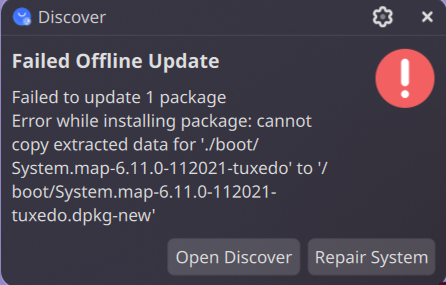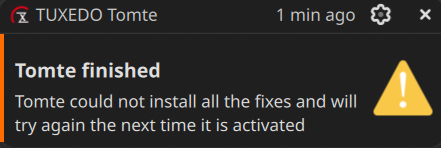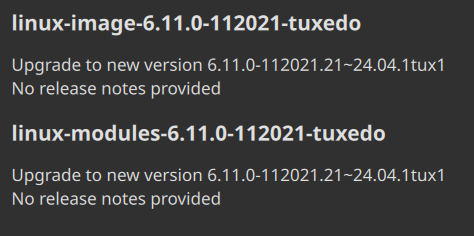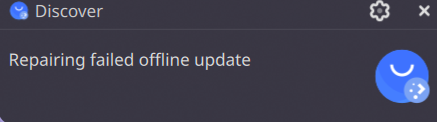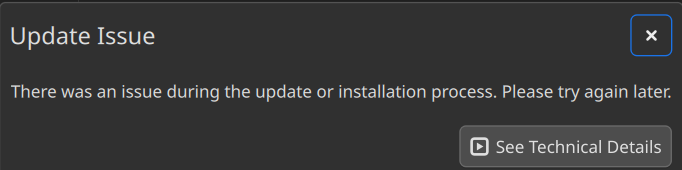so I use tuxedo OS and there are some updates where anytime that I try to install them and then restart (because their system updates) I restart but then it restarts again and it won’t install I also for some reason at the same time am having trouble with installing anything because it just won’t work (as I said in the title) I’ll leave some photos to help with what’s happening here and in the comments
Have you:
-
seeked assistance from Tuxedo?
-
Turned off the offline updates feature and tried to update your system ‘normally’ (and using apt to provide better error messages if things aren’t fixed.)
Did you look at the technical details (as available according to your last snip)? Also, sometimes kernel updates involve a boot partition that might be full. i.e. If there are more than 3 or 4 kernels, then clear out the oldest unused version..
so about that full boot partition um how do I clear out a older version?
![]()
Well, as @claydoh suggests, you’d use apt (if available) or synaptic (the gui version of apt). I’m not sure that it can be done from Discover actually. With apt you’'d issue:
sudo apt remove --purge linux-image-version
where version is the oldest kernel version. I would not remove anything if there are only two versions of the kernel.
can you tell me where I can see the kernel version?
Running kernel - uname -r
installed kernels - apt search linux-image | grep installed
Packages with numbers after linux-image are the physical kernels you have.
But to see if things are actually full, use df -h and look for /boot/efi.
Here is mine for reference.
$ df -h
Filesystem Size Used Avail Use% Mounted on
tmpfs 1.5G 2.2M 1.5G 1% /run
efivarfs 150K 72K 74K 50% /sys/firmware/efi/efivars
/dev/nvme0n1p2 932G 498G 426G 54% /
tmpfs 7.5G 23M 7.5G 1% /dev/shm
tmpfs 5.0M 24K 5.0M 1% /run/lock
tmpfs 7.5G 1.9M 7.5G 1% /tmp
/dev/nvme0n1p2 932G 498G 426G 54% /home
/dev/nvme0n1p1 300M 11M 289M 4% /boot/efi
tmpfs 1.5G 924K 1.5G 1% /run/user/1000
I have three kernels installed, and it is not using much space. This is a single boot, though. Dual and triple+ booting will affect things differently.
Also, if your kernel images are stored in /boot (as is usual for most distros), you can get a time ordered list of the versions via:
ls -tl /boot/vmlinuz*
The kernel versions at the bottom of this list are the oldest, as long as nothing different is going on with your system.
so some how I think it worked but it only showed up after restarting because now I have plenty of space on the boot partition