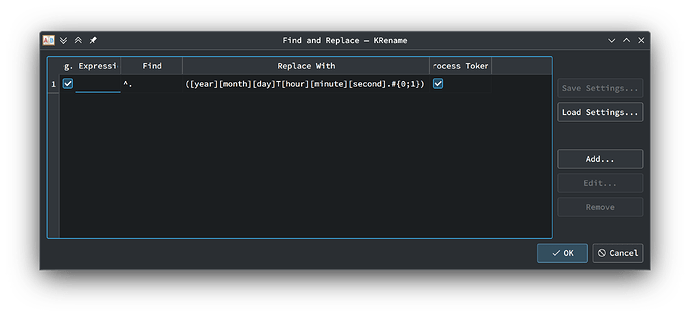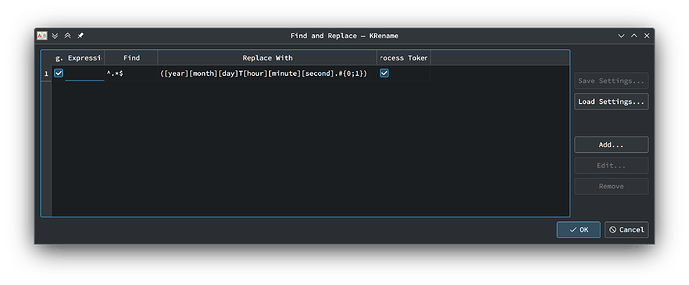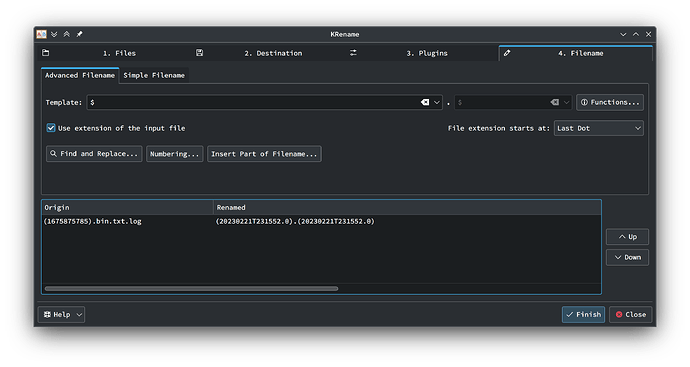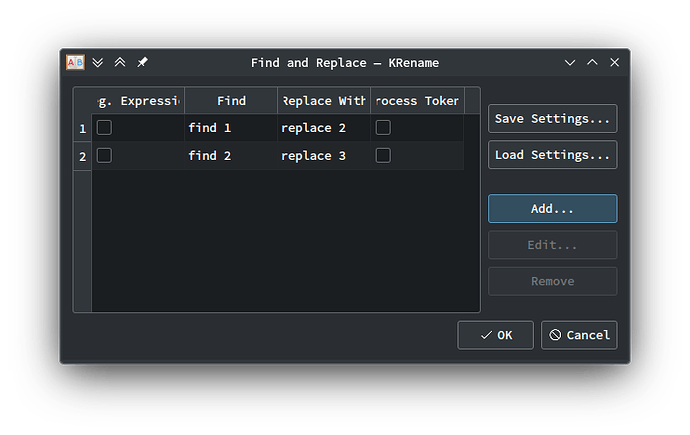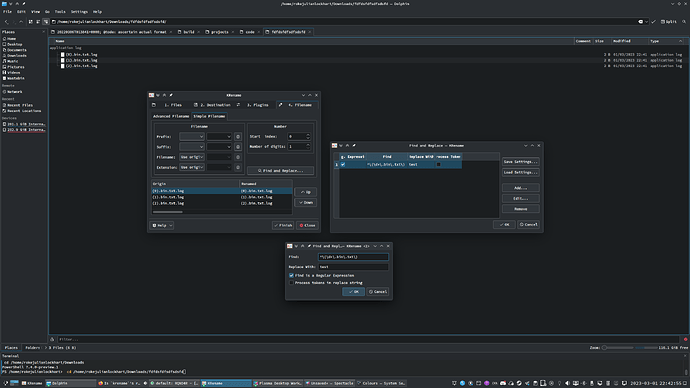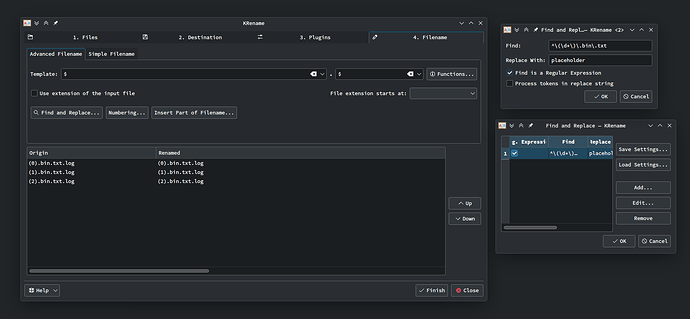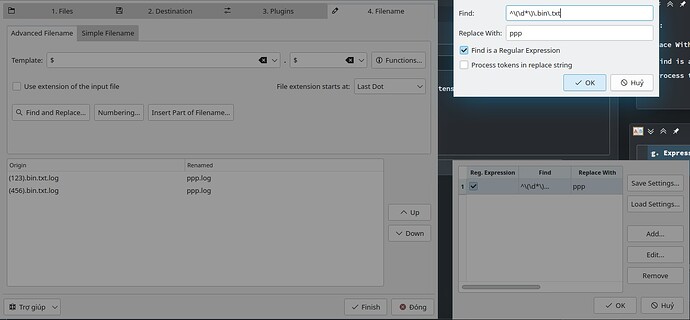I’m trying to replace the entirety of the provided string with the regex in the replacement field.
Attempt #1
Attempt #2
I’ve tried many more attempts, as undermentioned.
Is this working correctly (my regex might be wrong) or is krename’s regex borked? I’ve even asked ChatGPT, to little avail:
The conversation
(I hope that this helps.)
What’s the correct regex to match everything? I’m trying to match everything to replace that with a certain string using krename, but if I use . as the regex, each character is replaced by the string, which causes undesirable duplication. (Do I perhaps need a capture group?)
To match everything, you can use the regex pattern .*, which matches zero or more occurrences of any character, including whitespace and special characters.
However, if you want to replace all occurrences of a certain string with another string, you should use the regex pattern that matches the specific string you want to replace. For example, if you want to replace all occurrences of the string “foo” with the string “bar”, you would use the regex pattern foo and replace it with bar.
To avoid undesirable duplication, you can use a capture group to replace the matched string with itself, wrapped by a custom string. For example, if you want to replace all occurrences of the string “foo” with the string “barfoo”, you can use the regex pattern (foo) and replace it with bar\1, where \1 represents the first capture group.
In krename, you can use the following syntax to replace all occurrences of a string using a capture group:
- Search pattern:
foo - Replace pattern:
bar\0
The \0 represents the entire match and will be replaced with the capture group.
\0 doesn’t appear to work, and .* still creates 4 of the string rather than 1, although it’s definitely an improvement since just . creates about 17 instances of the string instead. (.*?) doesn’t work at all.
ChatGPT
I apologize for the confusion in my previous response. In krename, you can use \0 to represent the entire match, not the capture group.
To replace all occurrences of a string using a capture group in krename, you can use the following syntax:
- Search pattern:
(foo) - Replace pattern:
bar\1
The \1 represents the first capture group.
Regarding your issue with .* creating multiple instances of the string, this may be because .* matches any character, including whitespace and special characters, and can match multiple times. To match the entire string, you can use ^.*$ as the search pattern, which matches any character from the beginning (^) to the end ($) of the string.
Alternatively, if you only want to match a specific portion of the string, you can modify the .* pattern to match only the desired characters. For example, if you want to match any sequence of letters, numbers, and underscores, you can use the pattern \w+, which matches one or more word characters.
I hope this helps!
^.*$ is even better, but it still matches twice instead of once. Once is what I’m hoping to achieve. Any idea of what might be better?
ChatGPT
I see, if the regex pattern ^.*$ is still matching multiple times, it’s possible that the text you’re trying to match contains newline characters, which are not matched by the . character.
To match everything including newline characters, you can use the [\s\S]* pattern, which matches any whitespace or non-whitespace character zero or more times. This pattern should match the entire text in one go, even if it contains newline characters.
So for your use case, you could try using [\s\S]* as the search pattern to match everything, and then replace it with the desired string. For example, if you want to replace all occurrences of the string “foo” with the string “bar”, you could use the following:
- Search pattern:
[\s\S]* - Replace pattern:
bar
This will replace the entire matched text with the string “bar”, effectively replacing everything.
I hope this solution works for you!
Unfortunately, whereas ^.*$ matches twice, [\s\S]* matches 4 times instead… Any more ideas?
I’m sorry to hear that [\s\S]* is still matching multiple times. Another possibility is that there might be some whitespace characters at the beginning or end of the string that are causing multiple matches.
You could try using the \A and \z anchors instead of ^ and $. The \A anchor matches the beginning of the string, and the \z anchor matches the end of the string, even if there are newline characters present.
So for your use case, you could try using the \A and \z anchors with the [\s\S]* pattern to match the entire string in one go, like this:
- Search pattern:
\A[\s\S]*\z - Replace pattern:
bar
This should match the entire string in one go, without matching any extra characters.
I hope this solution works for you!
\A[\s\S]*\z doesn’t match whatsoever. (Perhaps krename is at fault.)
ChatGPT
I see. It’s possible that krename doesn’t support the \A and \z anchors, or that there’s some other issue with the way it’s handling regular expressions.
In that case, you might try using the [\s\S]* pattern with a non-greedy qualifier, such as ?, which will match the smallest possible string instead of the largest possible one.
So for your use case, you could try using the following pattern:
- Search pattern:
[\s\S]*? - Replace pattern:
bar
This should match the entire string in one go, without matching any extra characters.
I hope this solution works for you!
[\s\S]*? doesn’t match either.
ChatGPT
I apologize for the confusion. Another possible solution is to use the [^] character class, which matches any character including newline characters.
So for your use case, you could try using the following pattern:
- Search pattern:
[^]* - Replace pattern:
bar
This should match the entire string in one go, without matching any extra characters.
I hope this solution works for you!
Doesn’t match anything either.
ChatGPT
I’m sorry to hear that none of the previous solutions have worked for you. It’s possible that there may be some issue with the way krename is interpreting the regular expressions.
As a workaround, you could try using a two-step process to replace the desired string.
First, you could use a simple pattern like foo to match the string you want to replace. Then, you could use the & symbol in the replacement pattern to represent the entire matched text. Finally, you could replace the entire matched text with the desired string using a text editor that supports regular expressions, like sed or awk.
For example, if you want to replace all occurrences of the string “foo” with the string “bar”, you could use the following steps:
- In
krename, use the following pattern to match all occurrences of “foo”:
- Search pattern:
foo - Replace pattern:
&This will create a copy of the matched text in the replacement string.
- Save the renamed files and use a text editor with regular expression support to replace all instances of
foowithbarin the file names.
If you have a large number of files to rename, you could use a command-line tool like sed or awk to perform the second step in a batch process.
I hope this workaround helps you achieve your desired result!
When I mentioned that ^.*$ matched it twice, you said that that might be because the string contains newlines. It doesn’t. The original filename is (1675875785).bin.txt.log. I want to replace it with ([year][month][day]T[hour][minute][second].#{0;1}) to get (20230221T230253.0).log. I’ve instructed krename to manually protect the last file extension, so the regex matching everything shouldn’t be a problem since krename should append .log (the file extension) at the end.
ChatGPT
Thank you for the additional information. Given that the file name you provided does not contain any newline characters, it’s strange that some of the regular expressions we’ve tried so far aren’t working as expected.
If you’re still having trouble, you could try using a slightly different pattern, such as [\s\S]* or [^]* with a reluctant quantifier *? to ensure that only one match is returned.
Here’s an example search pattern that should match the entire file name, including the extension:
[\s\S]*?\.[^.]*$
This pattern matches any character (including newlines) any number of times, as few times as possible, up to the last period (.) in the string. It then matches any non-period character ([^.]*) up to the end of the string ($), which should be the file extension.
In the replace pattern, you can use capture groups to insert the parts of the new file name you want. For example, you can use the following replace pattern to replace the file name with the desired format:
(\d{4})(\d{2})(\d{2})T(\d{2})(\d{2})(\d{2}).#{0;1}.log
This pattern captures the year, month, day, hour, minute, and second from the original file name using groups (\d{4}), (\d{2}), etc. It then inserts those captured groups into the desired format for the new file name. The #{0;1} in the replace pattern is a krename-specific syntax for generating a unique number (or not), so you can leave that as-is.
I hope this helps!
Unfortunately, although that looks like brilliantly specialized regex, it doesn’t work either. Perhaps a version of ^.*$ which doesn’t match newlines might work, since that might be what’s duplicating it?
ChatGPT
I apologize for the continued issues you’re having with this. Here’s another pattern you could try that matches any character except newline, and uses a reluctant quantifier to ensure only one match is returned:
[^\n]*?
You can use this pattern in the search field of krename to match the entire file name, and then use capture groups in the replace field to create the desired format for the new file name. For example, you could use the following replace pattern to create a file name in the format you specified earlier:
(\d{4})(\d{2})(\d{2})T(\d{2})(\d{2})(\d{2}).#{0;1}.log
This pattern captures the year, month, day, hour, minute, and second from the original file name using groups (\d{4}), (\d{2}), etc., and inserts those captured groups into the desired format for the new file name. The #{0;1} in the replace pattern is a krename-specific syntax for generating a unique number (or not).
I hope this pattern works for you!