Since the most recent update, the Brightness controls have vanished from my Plasma desktop. I am now unable to adjust the brightness.
Is this a known issue?
Thanks in advance.
Since the most recent update, the Brightness controls have vanished from my Plasma desktop. I am now unable to adjust the brightness.
Is this a known issue?
Thanks in advance.
In which KDE Neon edition? Can’t confirm here in User edition - no problems in brightness control.
I’m using the User edition too… I have no idea how to solve this issue. It’s an HP Pavilion.
I had to go look and I don’t have any screen brightness controls either.
Operating System: openSUSE Tumbleweed 20230807
KDE Plasma Version: 5.27.7
KDE Frameworks Version: 5.108.0
Qt Version: 5.15.10
Kernel Version: 6.4.8-1-default (64-bit)
Graphics Platform: X11
Processors: 20 × 12th Gen Intel® Core™ i7-12700
Memory: 31.1 GiB of RAM
Graphics Processor: NVIDIA GeForce RTX 2070 SUPER/PCIe/SSE2
Manufacturer: Dell Inc.
Product Name: XPS 8950
I checked my HP Laptop and it does have brightness under the Battery and Brightness in the notifications. I couldn’t find access to it in the System Settings.
Do you have the package “tlp” installed? I have a feeling it comes from this. That’s TLP all lowercase.
TLP was not installed. The installation of the package unfortunately did not change anything. I believe the error occurs since a recent update. However, I do not know which package is affected.
Hi, were you by any chance able to solve the problem in the meantime?
Did you try scrolling on the battery icon?
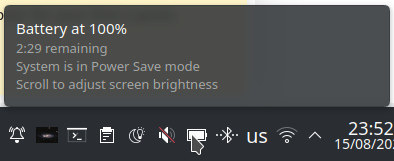
Thanks for your reply. Yes, unfortunately the option to adjust the screen brightness seems to have vanished completely.
Can you check if you can set the brightness from the command line?
You should have the command brightnessctl - if not you can install it by running sudo apt install brightnessctl, and then you should be able to run sudo brightnessctl set 10000 (and type in your password when asked). If this changes the brightness, then the issue is likely in KDE and we can investigate furhter - OTOH if this doesn’t manage to change the brightness, then its a hardware compatibility issue and probably something to do with kernel support and/or drivers.
Run brightnessctl without any other parameters to see what is the max value you can set.
Thank you for your answer! Unfortunately this does not change the brightness. Apparently the max value which I can set is 1. According to brightnessctl, this is also the value which is set already.
Then that means its a systemic issue and not something in KDE - brightnessctl is a system tool that uses direct access to the kernel interfaces, and if that can’t do anything, this is a kernel issue.
Can you possibly post the output of just running brightnessctl ? Maybe we can see something that will point at the right direction.
There could be an issue with a driver change.
Generally when brightnessctl says “Max brightness: 1”, it means that the brightness is binary - it can either be on or off. For example, on my machine I can see the status of the CAPS lock led by running:
$ brightnessctl -d input2::capslock
Device 'input2::capslock' of class 'leds':
Current brightness: 0 (0%)
Max brightness: 1
If you have multiple devices, just running brightnessctl would have it pick the “best” device, and it may get it wrong, and this may also be the issue with the Plasma brightness control.
Please run brightnessctl --list – which would show all devices with a brightness control (including leds that can be only turned on and off) and post the output here.
Another thing that may help is installing the ddcci-dkms package - it adds brightness support for any device that supports the DDC protocol. After you install it, you’d need to reboot to enable the ddcci driver, or to run sudo modprobe ddcci.
It actually seems to be an issue with kernel version 6.2. When booting with kernel version 5.19 everything works fine.
When running brightnessctl --list the following appears:
Device 'intel_backlight' of class 'backlight':
Current brightness: 72961 (76%)
Max brightness: 96000
The output “intel_backlight” does not show up when I boot with kernel version 6.2.
Maybe this article will be helpful?
That seems to be it. Thank you very much. For the time being I am going to use Kernel version 5.
Do you know if this comes with any disadvantages?
A. Did you email the author of the article with the test results? It’s important for them to know that you have an issue, so they can fix it - especially as it seems that your use case is exactly the kind of thing they asked about.
B. You maybe want to try when a 6.4 or 6.5 kernel - maybe that issue was fixed there.
C. Generally staying behind on an older kernel is not a good idea: you’re missing on a lot of performance improvements and feature work, and eventually (not soon, but very likely in a few years) you’d start seeing software support phasing out for older kernels - for example, the ddcci external driver, that I mentioned previously, relies on the kernel’s i2c API that has changed in kernel 6.4 (which I’m running and the ddcci version that comes with Neon does not work with) - so the new ddcci version added specific support for kernel 6.4 and I can see them eventually dropping support for the older kernels (but probably not for a very long time).
Just wanted to let you know that this issue has apparently not yet been fixed. I am now using kernel version 6.8 and the issue still persists. My system has recently been updated to Ubuntu LTS 24.04 and Kernel 5 has been removed, my workaround therefor does not work anymore.
Can you post an updated output from brightnessctl --list ? Also - if possible - can you post the output of ddcutil detect?
Sure!
Available devices:
Device ‘phy0-led’ of class ‘leds’:
Current brightness: 1 (100%)
Max brightness: 1
Device ‘input3::numlock’ of class ‘leds’:
Current brightness: 0 (0%)
Max brightness: 1
Device ‘hda::mute’ of class ‘leds’:
Current brightness: 1 (100%)
Max brightness: 1
Device ‘input3::capslock’ of class ‘leds’:
Current brightness: 0 (0%)
Max brightness: 1
Device ‘input3::scrolllock’ of class ‘leds’:
Current brightness: 0 (0%)
Max brightness: 1
and ddcutil detect has the following output:
Invalid display
I2C bus: /dev/i2c-12
DRM connector: card1-eDP-1
EDID synopsis:
Mfg id: BOE - BOE
Model:
Product code: 2121 (0x0849)
Serial number:
Binary serial number: 0 (0x00000000)
Manufacture year: 2018, Week: 1
DDC communication failed
This is an eDP laptop display. Laptop displays do not support DDC/CI.
OK, the last part makes sense - eDP connections do not usually support DDC, at least my Dell laptops never did.
Can you please share the output of ls -l /sys/class/drm/card1-eDP-1/ ?