Copied and rewritten from the Kdenlive Manual documentation just to keep them in one place. Please view the original one.
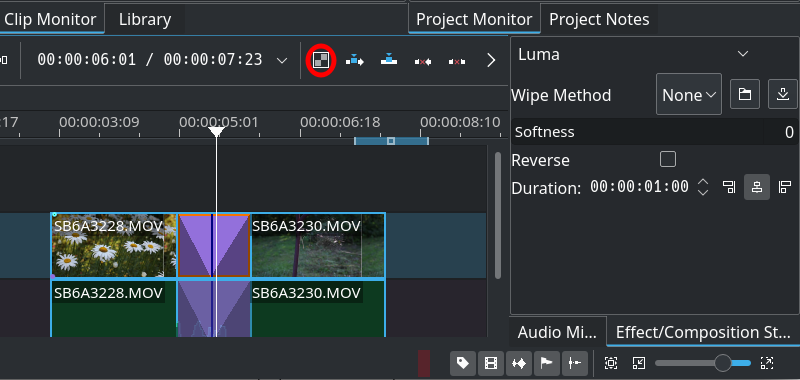
Mixes are transitions between clips on the same track. To apply only transitions on either the video or audio track just lock the track on which you don’t want a transition to be applied and add transitions by one of the above ways on the other track.
To use it, please insure that there is at least half a second worth of frames at the end of both clips (outside the timeline clip). Without that, Kdenlive won’t apply the transition, but display an error message. Select either clip. If there some clips in both ends of the one selected, the transition will be added nearest the playhead.
In order to add some transition, Press the U key if you use the keyboard. Double-click at the point where the clips meet if you use the mouse. This does not require a clip to be selected. In the toolbar, Press the Mix Clips button on the timeline toolbar.
The transition length defaults to one second equally distributed between the two clips. You can drag either end of the transition to adjust.
The default transition is dissolve, but you can select (click) the transition and edit the wipe method and properties as desired in the effect/transition stack window.
The composition method is set to Luma, and it does not make sense to change that, since there will not really be a transition. Other methods are meant for compositing two videos, not by transitioning between them.
- Select the desired wipe from Wipe Method.
- The Reverse option reverses the transition.
- The Softness: slider will affect the edges of wipe transitions.
- Set the desired duration.
- Since 21.08: select the alignment of the transition, either left, centered (default) or right.
To delete the transition, select it and press the Delete key.