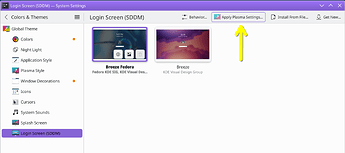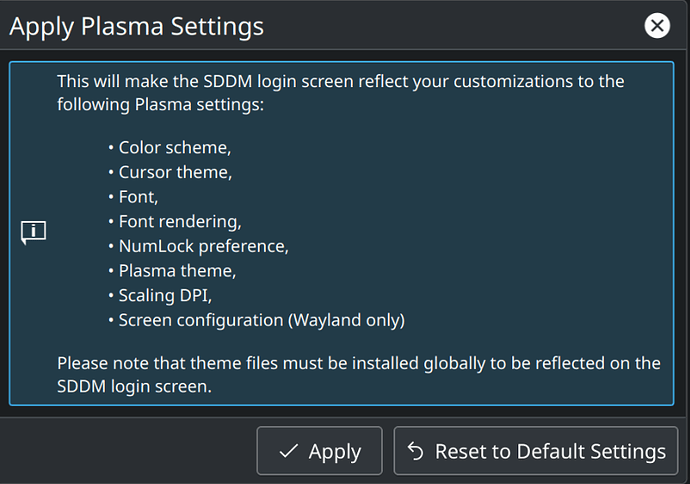Hello Everyone,
I am running Kubuntu (KDE Wayland Session) and am experiencing some unexpected behavior with the login screen. Namely, when I try to login, both monitors have a duplicated login screen and the option for text is always in the incorrect secondary monitor. What I am trying to do is disable the secondary monitor on login.
I’ve tried a few things to fix this. The most common suggestion that I see is trying to fix this through Xsetup following the suggestions mentioned in this topic…
I tried first just adding some prompts to the Xsetup file located for me here…
/usr/share/sddm/scripts/Xsetup
For me, xrandr | grep " connected " | awk ‘{ print$1 }’ returns the following for my monitors…
DP-1 (This is the primary monitor.)
HDMI-A-2 (This is the secondary monitor.)
So the start of my Xsetup file looks like this…
#!/bin/bash
#Xsetup - run as root before the login dialog appears
xrandr --output DP-1 --primary
xrandr --output HDMI-A-2 --off
I tried this and nothing changes when restarting the Desktop. I have also tried adding --auto to the DP-1 part of the xrandr command, but no luck.
Referring again to…
The solution appeared to be to fill out /etc/sddm.conf. This was done via doing what is described here.
So I figured it out finally–for some reason,
/etc/sddm.confwas completely empty. Even with applying plasma settings and whatnot, it just wasn’t getting written over. What I had to do instead was generate an example config usingsddm --example-config, paste that into the previously mentioned conf file, then go to/etc/sddm.conf.d/kde_settings.confand copy its settings manually into the/etc/sddm.conf. So it turns out that my initial script actually does work, it’s just that since the conf was blank for seemingly no reason, there was no “DisplayCommand” to be had, making SDDM ignore it and every other thing I tried to set up.
Perhaps most relevantly, this needed to be present inside /etc/sddm.conf…
[X11]
#Path to a script to execute when starting the display server
DisplayCommand=/usr/share/sddm/scripts/Xsetup
So I set up the /etc/sddm.conf as described…and nothing changes. The secondary monitor still is on and the option for text is still in the secondary monitor.
I am not sure what I am doing incorrectly. Maybe or maybe not Wayland has a different solution for this different than xrandr, although I haven’t found any luck looking into this. Does anyone have any ideas for how to get the secondary monitor to not be open at the login screen?