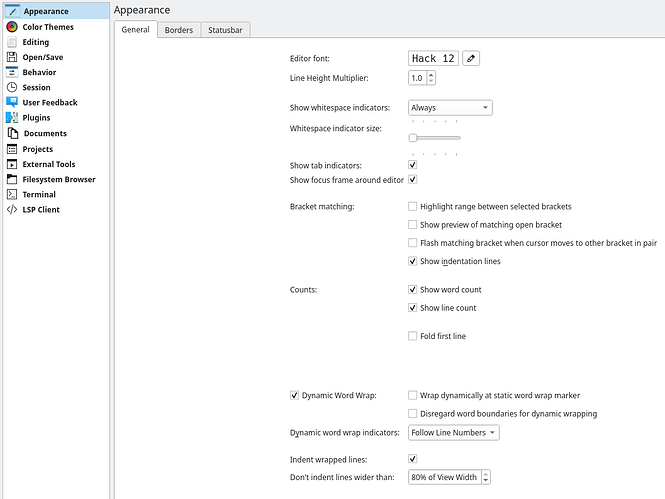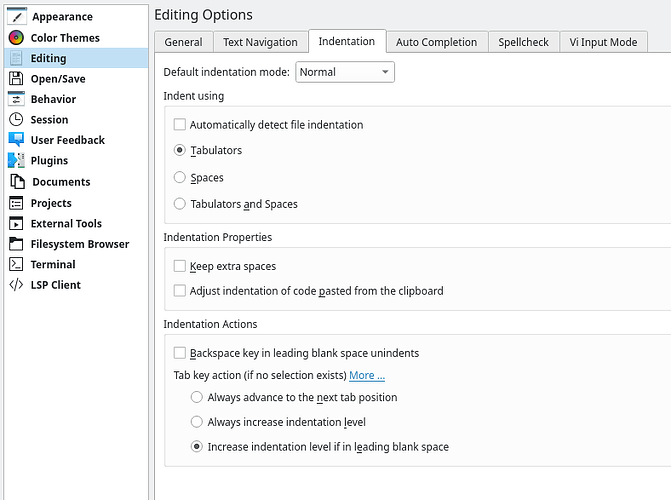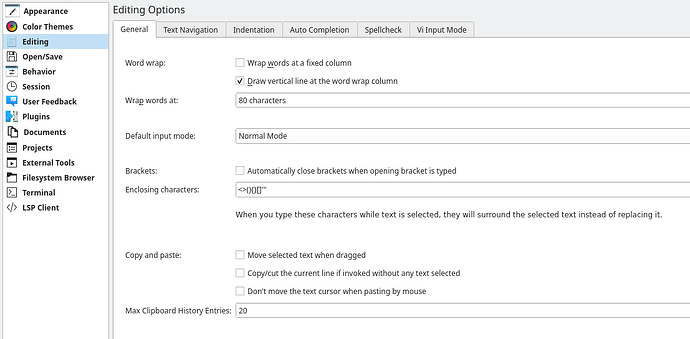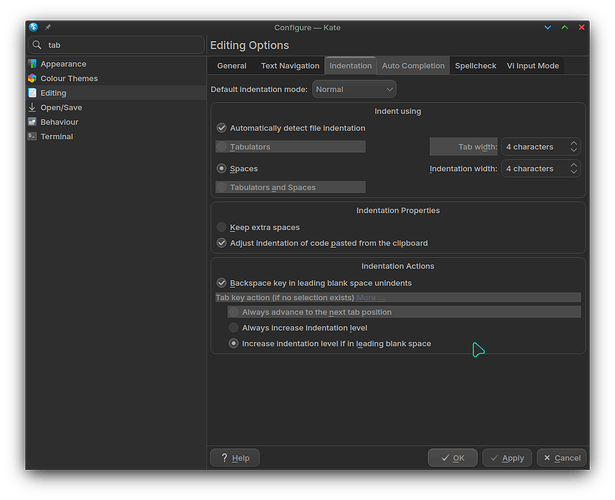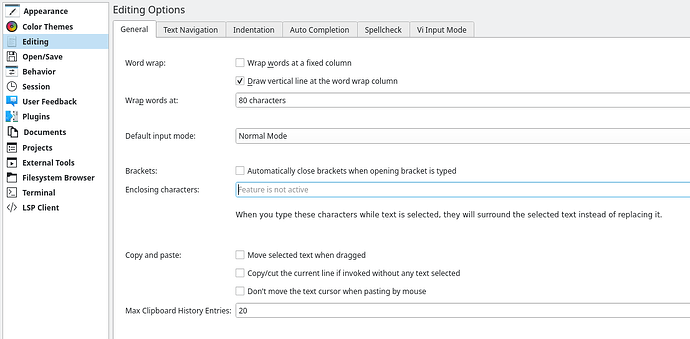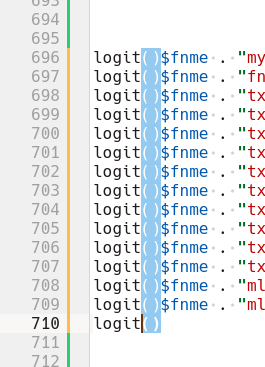The new one here is 25.08.0.
There is no ‘search’ on the Sessions page, but that’s not Google anyway.
Tab works exactly as I’d expect - though you did not specify what you think that ‘normal’ or ‘traditional’ means - and those two things are often different because some old ‘traditional’ behaviours needed improving.
Kate never inserted \t at the cursor position. However, if I’m midway along a line, pressing TAB does, indeed, insert a TAB at the cursor, not moving the rest of the line.
Perhaps you’re confusing Widnows - where Notepad will insert a ‘tab’ character; and editors can be configured to insert literal tabs.
However, Kate always focussed on indentation rather than raw characters… because it’s a CODE editor (not a ‘text’ editor).
You need to LOOK IN THE SETTINGS.
Look for ‘Insert spaces instead of tabs’ and uncheck it. This is an ‘editing’ function, so in the settings you need to find Editing options - the confusing part is that ‘TABS’ are thought of as indentation - so that’s where to find it.
Overall, as you say you ‘used Kate for years’ I would suggest you SHOULD already have learned where settings are.
Look at editing, there you can turn off automatic closing of quotes, brackets etc. You can also edit and add or remove items from the list (so maybe just brackets, not quotes).
If it’s too complicated, then try out KWrite (I set it to have a non mono proportional font, it’s more of a TEXT editor than a CODE environment).
But for RTF - a nasty Windows format - you need a Word Processor, and Kate isn’t a Word Processor. Try Writer instead.
Kate - 22.12.3 was released on 2nd March 2023 so you are more than 3 years behind the curve… I think only available for Debian 12; something that might have avoided confusion in your post.
As for why you’re confused about editing an rtf format document in a plain text editor or code editor - that’s anyone’s guess.