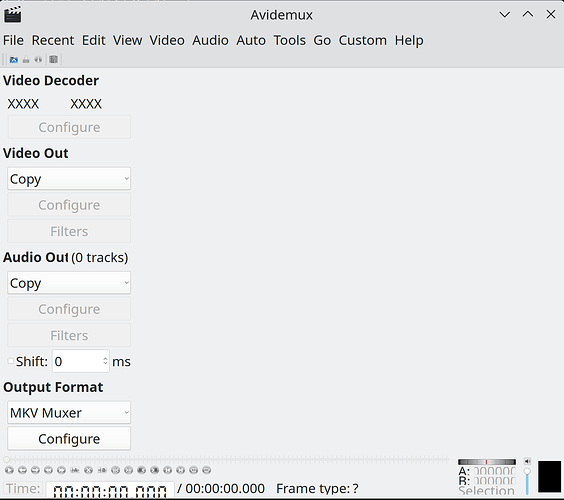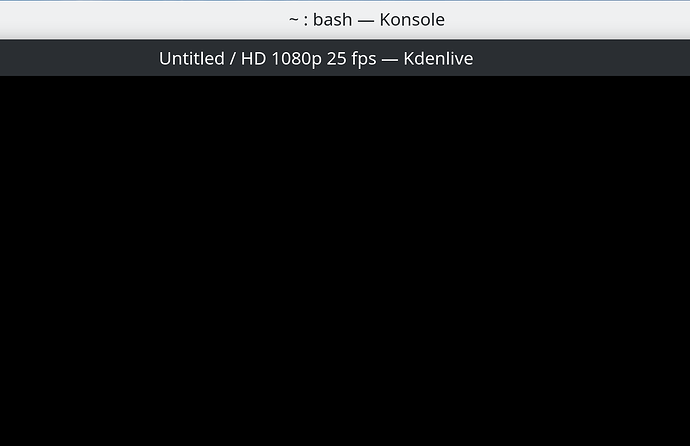The avidemux-qt is the graphical program you should get icon to start but if wanting to fire it up from terminal avidemux3_qt5 is the command to use.
root@9600k:~# dpkg -L avidemux-qt
/.
/usr
/usr/bin
/usr/bin/avidemux3_qt5
/usr/share
/usr/share/applications
/usr/share/applications/org.avidemux.Avidemux.desktop
/usr/share/doc
/usr/share/doc/avidemux-qt
/usr/share/doc/avidemux-qt/changelog.Debian.gz
/usr/share/doc/avidemux-qt/copyright
/usr/share/man
/usr/share/man/man1
/usr/share/metainfo
/usr/share/metainfo/org.avidemux.Avidemux.appdata.xml
/usr/share/man/man1/avidemux3_qt5.1.gz
In the terminal when typing in the commands use the TAB key for bash-completion. Simply type in avide TAB and it will complete the command for you. If really wanting to do it on the command line then the avidemux-cli is the package needed to be installed.
root@9600k:~# apt-cache search avidemux
avidemux-cli - Free video editor - command line version
avidemux-common - Free video editor - Common files
avidemux-jobs-qt - Free video editor - Jobs (Qt 5)
avidemux-plugins-cli - Free video editor - CLI plugins
avidemux-plugins-common - Free video editor - common plugins for all UIs
avidemux-plugins-qt - Free video editor - Qt 5 plugins
avidemux-plugins-settings - Free video editor - settings for the x264 and x265 plugins
avidemux-qt - Free video editor - QT 5 version
avidemux-qt-data - Free video editor - QT 5 version (internationalization files)
libavidemux-cli-dev - Free video editor (devel)
libavidemux-dev - Free video editor - development files
libavidemux-qt-dev - Free video editor (devel)
libavidemux6 - Free video editor - shared libraries
libavidemux6-cli - Free video editor - shared libraries
libavidemux6-qt - Free video editor - shared libraries
For the ffmpeg use something like this.
ffmpeg -i input.aaf -vcodec copy -acodec copy -o output.mp4
That simply copies the existing video and audio from one container to the other. If wanted you can convert to specific codecs like h264, 264, mpeg or the various sound ones used as options for it. An example of that.
ffmpeg -i input.aaf -vcodec libx265 -b:v 1000k -acodec aac -b:a 128k -o output.mp4
That tells the ffmpeg program to use the h265 codec for the conversion at a bitrate of 1000k while converting the audio to 128k aac audio.
Edit: and now I check my file to convert videos to the .mkv format it appears the -o is not needed. I did those examples above from what I thought was correct memory. My script if you every need to do many at the same time you can do it with the one command to execute the script.
zeus@9600k:~$ cat bin/to_mkv.sh
#!/bin/bash
# Get directory script is running in
DIR="$(dirname "$PWD")/$(basename "$PWD")"
# Change to directory
cd $DIR
# Make new directory if not there for processed files so always working on copy.
if [ ! -d "$DIR/newfiles" ]; then
mkdir "$DIR/newfiles"
fi
# Now process all .avi, .mp4, .m4v files under that directory
# The grep part will catch .avi, .mp4, .m4v and sort them in order for processing.
for i in $(find "$PWD" -type f | grep '.avi\|.mp4\|.m4v' | sort -n ); do
NAME=$(basename "$i")
NAME2="$(echo "$NAME" | cut -d "." -f1)"
#echo $NAME "to be converted to .mkv"
#echo $EXTENSION
mkvpropedit "$i" -d title
Aspect=$(mediainfo $i | grep "Display aspect ratio" | cut -d ":" -f 2-6 | tr -d " ")
#echo $Aspect
# Use ffmpeg to create mkv with correct aspect ratio
ffmpeg -i "$i" -vcodec copy -acodec copy -aspect $Aspect "newfiles/$NAME2.mkv"
# mkvpropedit "$i" -d artist
# mkvpropedit -v movie.mkv -v --edit track:2 --set track-number=3 --edit track:3 --set track-number=2 # set track 3 to first audio delete removes track
# https://www.bunkus.org/videotools/mkvtoolnix/doc/mkvpropedit.html
You need the mkvtoonix and mediainfo programs installed if wanting to use those parts of the file if not simply # at the start to comment them out to disable that execution. Oh and now I think the .avi processing is broken with recent versions of ffmpeg, this is why I use Avidemux it just converts those with complaining and throwing error.
Edit2: You would of course modify the files searched for to suit your needs.