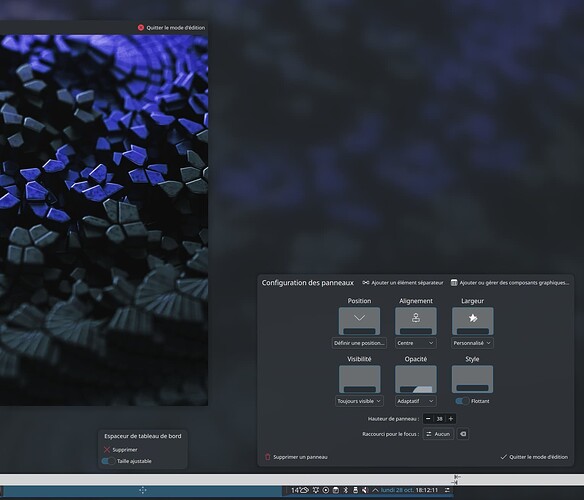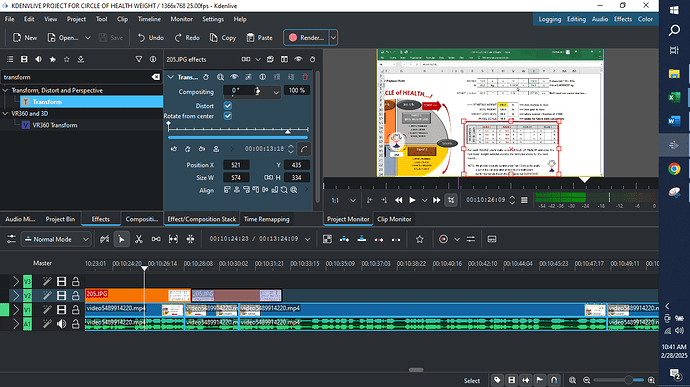I’m not sure the instructions are so clear - shame you didn’t offer a screenshot.
Try one more time:
- Right click Desktop>press M (for edit Mode).
- Move the mouse down to the panel and Left Click (normal click) to show the config window.
- Hover with the cursor to see if you get the ‘4 arrow’ move icon:
- If you do, then left click and drag it.
Troubleshooting
First step may be to create a USER to try a fresh desktop on your existing installation.
If that doesn’t fix it, then your installation is broken. If that fixes it then you can consider resetting some configs - and as we’re ‘general debug’ mode here we can do a drastic non-destructive reset:
If that fixes it, you know that it’s your $USER data that’s messing it up - so go debug that.
I generally start that by logging in, then moving .config to .config-main and then log out again. It’s drastic
Next time you log in you get a fairly vanilla desktop, and can open Dolphin dual pane with .config | .config-main panels open, move back from ‘main’ anything you think will NOT recreate the problem…
Eventually you should isolate the culprit without reinstalling.
Rename ~/.config/plasma-org.kde.plasma.desktop-appletsrc
Open Dolphin with Meta+E, then press Ctrl+L to get the addressbar and type ~/.config/ and hit Enter.
Then press / and type ‘applet’ and you should see it highlighted - press F2 and rename it (add DUFF to the end).
Now restart Plasma with systemctl --user restart plasma-plasmashell.service
I actually created a command for this so I can type ‘prestart’ in krunner…
prestart
#!/bin/bash
systemctl --user restart plasma-plasmashell.service
Now you should have a Vanilla panel, and should find that you can move the plasmoids.
You can use software like ‘meld’ to inspect the difference between the new file and your ‘DUFF’ version.
Rename the new version (add -NEW) and the old version (remove -DUFF) and do ‘prestart’ again to get the old config back.