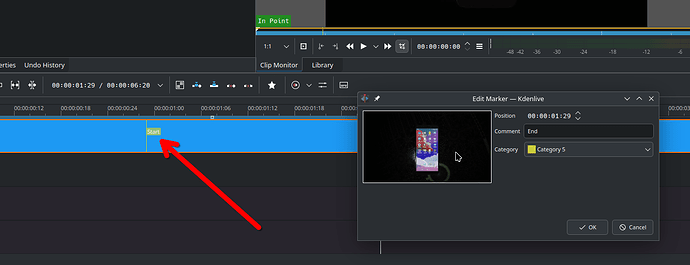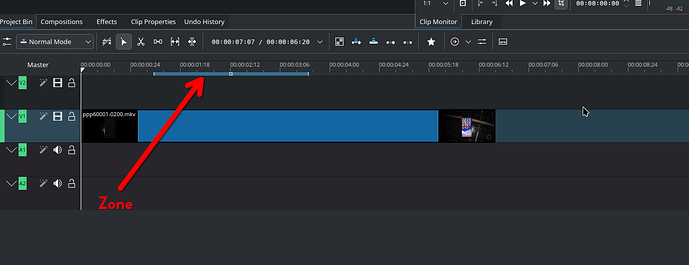Hi, my os- windows11. In KDenLive, please suggest me a way to put multiple markers on a video(audio included) so that i can easily remember important parts to take/edit from a video? by markers i meant something to mark certain portion on a video during editing, suppose i have an 5 min video from which i need to remove unwanted portions and keeps only important portions, so when i’m watching+listening the video on that software, i get first important portion 2min to2min30s , so i put 2 markers on 2min and 2m30s then i continue to watch next portion of video to find another important portion. like that i found 2 more important portions 3m-4m15s and 4m-4m25s, so i give 4 markers on those too.
also i should be able to easily recognize/differentiate between a marked/labeled important portion from an unmarked unimportant portion just by viewing the track diagram without needing to play each video portion, like important marked portions are of different color than unmarked portins or I could only select important portion by single mouse click but cant select unimportant portion by single mouse click or could add tags to those important portions. It’s like lebel track in Audacity .
then using the software’s a certain feature i can keep only marked regions and remove all other unimportant portions from that video easily by single/few clicks.
i want to mark segment like this-

1 Like
Place your clip on the timeline, place the play head where you want your marker and right click on the clip. From the pop up menu, choose Markers > Add markers
In the dialogue that pops up, the Comment text box let’s you add a label to the marker, and the Category drop down allows you to choose the colour of the marker so you can indicate different kinds of sections.
2 Likes
Tyvm , can i color/mark a few seconds/minutes segment or that marker/color will be only a single vertical line on track?
i want to mark segment like this-

Not that I am aware of, no.
There is something called the Zone
which you can use to edit discreet sections of the selected click, but it is not something you can apply to each clip. It is useful tool you move around the timeline.
this is the example of what i’m trying to do- h ttps://www.youtube.com/watch?v=CY6xeXfQ-gc&list=PLCTyMTsLrK_ewRCdUUS5z5zEpVKHjR4pD
I’m sorry but I don’t see the connection between this thread about markers and the YT video you linked to. But if you are wondering whether you can render parts of your project for better playback in the project monitor, then the answer is a very strong and loud Yes.
In contrast to markers you can have multiple preview render zones. Define the area for preview render by setting the timeline zone (I and O), click on Add Preview Zone, and after you have repeated this process for all of the areas click the Preview Render button.
More details in the Kdenlive documentation.
i used that video as an example to explain preciously the feature i’m trying to find in KDenLive.
Er… There is nothing in that video related to your original question. Are you sure you posted the correct link?
Ether way, your questions have been answered.
 Markers
Markers
 Multiple markers
Multiple markers
 Zone
Zone
 Multiple zones
Multiple zones
1 Like
Omg, this is really embarrassing , you are correct, i posted wrong link. this is the correct link - h ttps://www.youtube.com/watch?v=CY6xeXfQ-gc&list=PLCTyMTsLrK_ewRCdUUS5z5zEpVKHjR4pD
Ok, that makes more sense.
You can do something similar in Kdenlive:
- Play the clip in the Clip Monitor
- Define a clip zone with
I and O
- Press Ctrl+I to extract the zone as a zone clip to the Project Bin (it will be created underneath the original clip)
- You can rename all the created zones to reflect what they contain (or whatever your asset structure is)
- You can select all created zones in the Project Bin (select the first, hold Shift and select the last one, and all clip zones in between will be selected) and then drag them to the timeline.
Granted, it is more manual and takes a few more steps in between but the result is comparable.
2 Likes