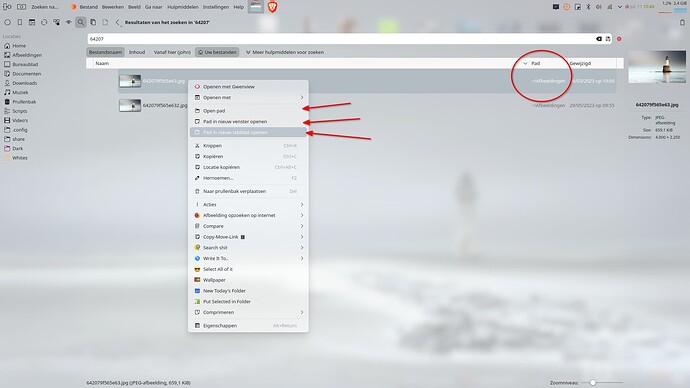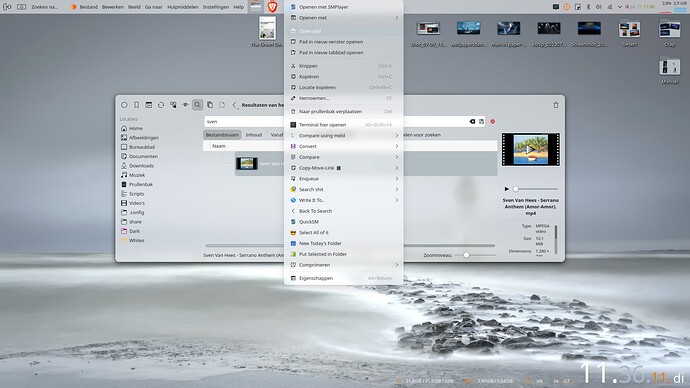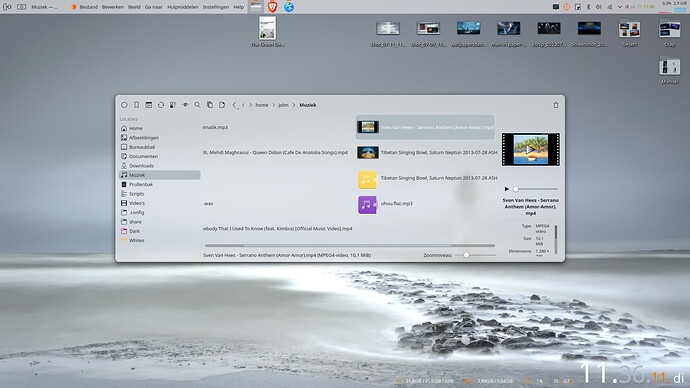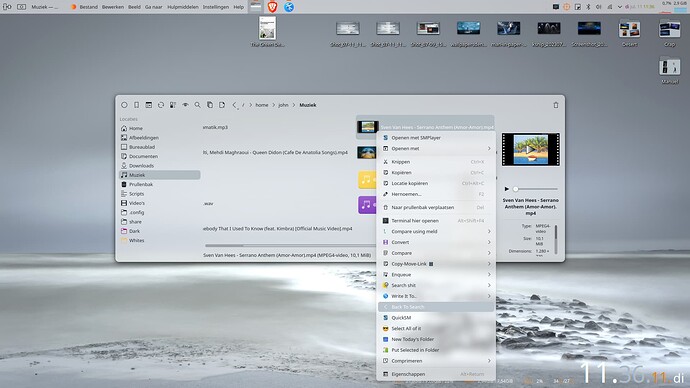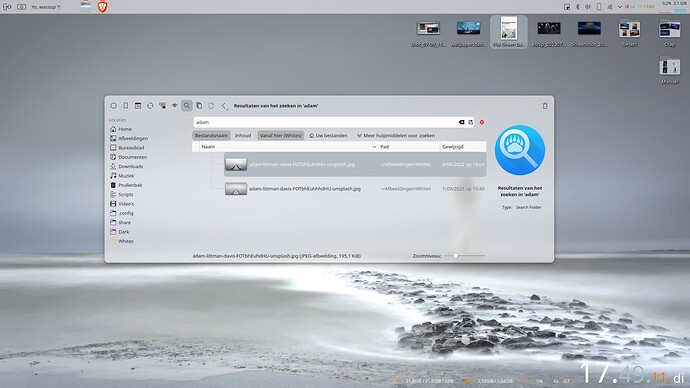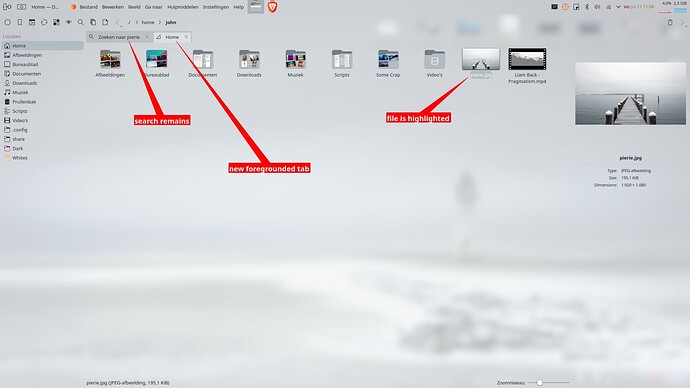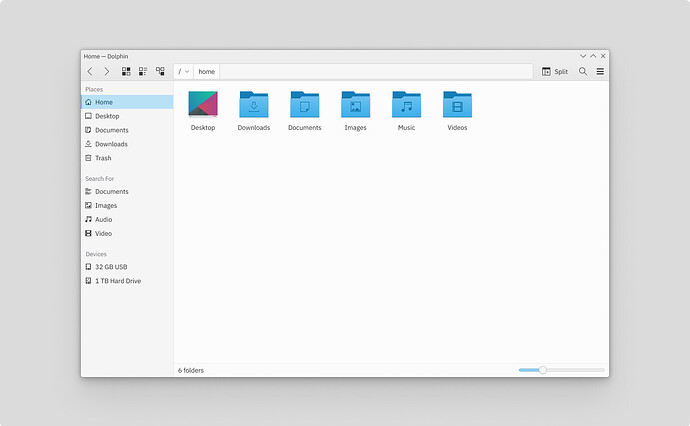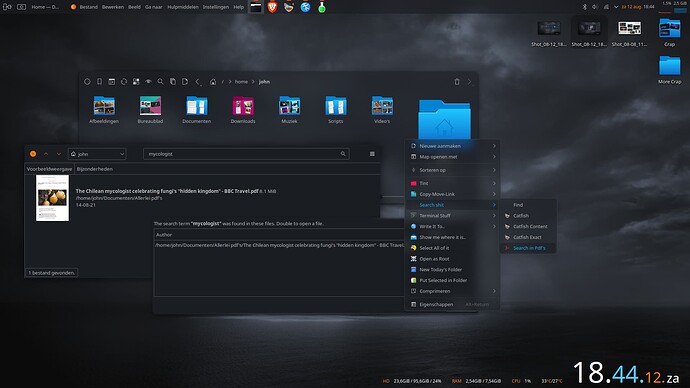I had to search for a file last night. New user naive to the interface.
Of course I put my search into the bar and got “no folder of that name”. So I removed all the / and got the same message.
Obviously and in retrospect, what I was looking for was the magnifying glass for file search at the end of the bar.
This is how I reacted to the interface…
[search] Inkscape
what the, where did these /inkscape/ slashes come from. I’ll delete them. Oh look they are back. Why can’t I search for a file?
“Clearly this user is in the idiot class of newbie.”
To me I read that magnifying glass as being what the line does and not an option.
And the hint is “search for files and folders” which is what that line is about.
I was going to suggest that it be got rid of in replaced with /something/ being a folder and something being everything else but I can see how that would perhaps create confusion.
I think something different is needed. I think this can be resolved with a hint. “Searches for folders, use the magnifying glass to search for files”. That would have save some confusion.
Further, because I was looking for “Inkscape” have a version install via the repo and one from a flatpak and a few directories with “Inkscape” install files. I was really looking to identify which of these “Inkscapes” was the flatpak install and what the path to that install was.
The returned results were many directories called “Inkscape” but no path for where these items were located. That required opening each in search to uncover the path. And as these were many, returning to the search results to try again. However the back button doesn’t return to the search and you need to rerun the query.
I don’t want to pick on something that is so clearly well developed and full featured. But perhaps consider the following…
-
Add a hint (for new users) that the bar only search for directories and to use the search icon for a file search.
-
Give the back button the power to return to the search.
-
Add the path of the file in the search on a mouse over of the searched items.
1 being for newbies and 2 & 3 being more generally useful.
I think that would add a bit more polish to what is a very good file manager.