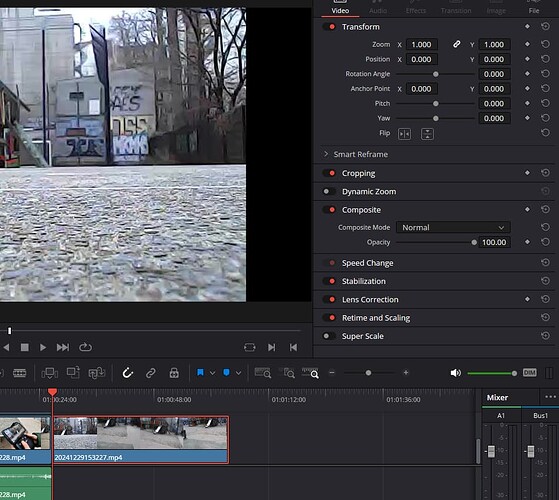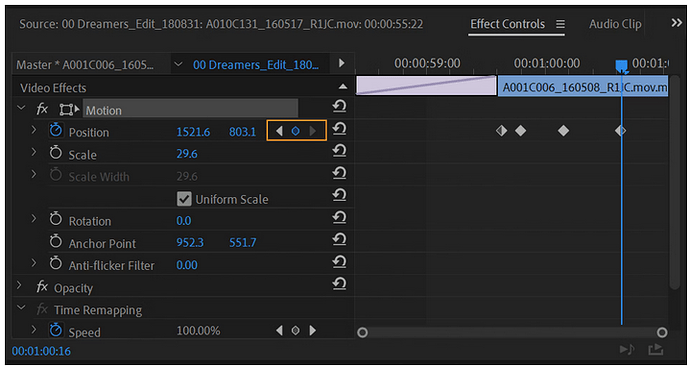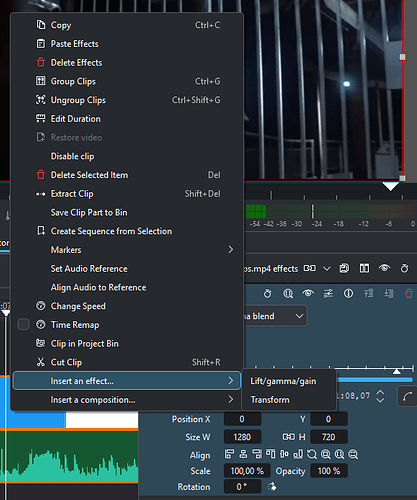I read this interesting post about effects in KDEnlive:
Effects workflow
We had some in-depth discussions about how effects are displayed to the user, how to manage embedded effects (transform and volume) for timeline clips, as well as some preliminary steps on how to move towards a more “dope sheet like” management of keyframes. The current proposed changes are:
- switch from a blacklist […]
- add a link to the documentation […]
- start working on mock-ups […]
To chime in on this: I think being consistent about WHERE effects can be applied is key to better UI.
Other NLE have established at least these locations:
-
clip pre-processing (common usage Video: LUT’s, Transform - resize, crop, mirror etc. Audio: Normalize, adjust Level) and so on. You can use these to prepare clips for editing.
-
timeline clip effects - everything in terms of effects the tool has to offer
-
timeline post-processing: (Video Limiter / Broadcast Safe Colours, Resize, Burn-Ins. Audio master bus effects like Limiter / Compressor etc)
In the recent years, Adobe and Resolve have added something which are effects, but they are “pre-attached” to every clips and bring a quick access UI for these. I guess that’s what you are calling embedded effects in KDEnlive. In Premiere this is similar to the “Transform” effect in KDEnlive, so from a user perspective the “effect” turns into a property of every clip. Especially the way premiere handles this is nice and makes sense in nowadays editing requirements where it has become quite common to reframe source clips. What is a nice extra in premiere that all parameters of effects are always keyframable, including the pre-applied motion effect.
I think what is also an area where KDEnlive is lacking, is the logic of what are realtime effects, what effects have to be rendered and how this logic is presented to the user.
So to get back to the “stabilize” effect context menu for clips in KDEnlive. The UI should decide: is stabilize an effect, if not, what is it?
If it’s an effect, it should be moved together with all other things that can be applied in “pre-processing”. From an editors perspective, “Stabilize” as a pre-processing effect rarely makes sense because usually you want to stabilize a small portion of a longer clip. It should be a “timeline clip” effect.
In Resolve, there is no Effects Quick menu, it is the Effects Menu, since Resolve offers limited effects in the editing tab. To access all Effects avalaible in the tool, you have to use the “Fusion” Node Compositor or the “Color Tab”. Imho their UI is pretty illogical here, which is coming from the fact that the NLE part of the tool was later integrated.
Premiere “pre attached” Motion effect lets you keyframe the basics of the Clip and is pretty similar to the KDEnlive Tranform.
KDEnlive needs two Steps to apply this effect. Is there a reason why Transform (Image) and Volume (Sound) are not “pre-attached” as standard properties of clips?