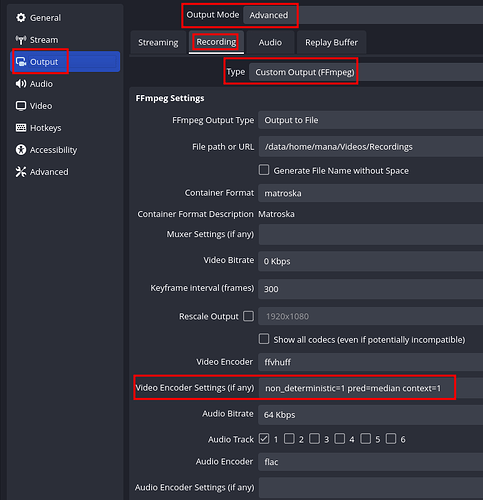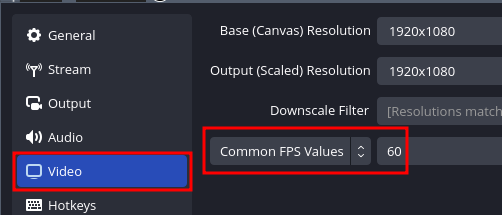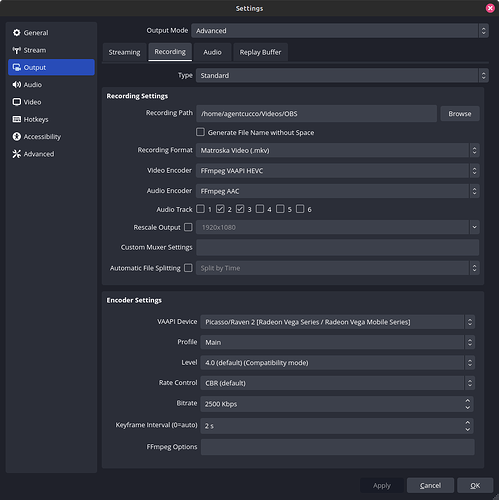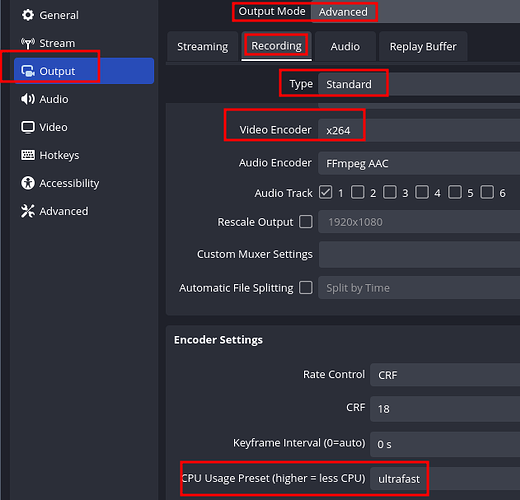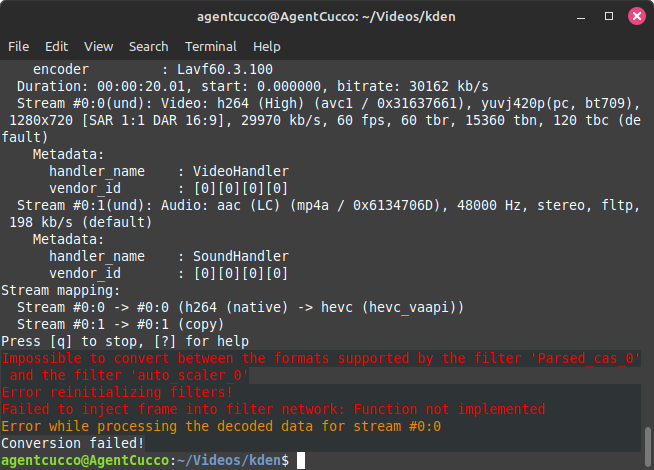Okay so for a little context, I have a 1080p monitor, but my computer is not powerful enough to record at 1080p natively, so I have to downscale to 720p while recording.
I’m considering the option of upscaling my videos to 1080p since, after a chat with some friends, I learned that a lot of people see videos not having options above 720p as an immediate click off, so I want to retain those people.
I’m not exactly looking for anything magic, just some advice. I’m currently using the VAAPI AMD H264 rendering profile, with the rescale option set to 1920x1080, and that worked fairly well, the issue is that when I tested it on youtube (720 vs 1080) while the 1080p version did look a bit sharper, when I selected 720p, it looked a little worse than the version that was natively on 720p.
I’m looking for a way to avoid that, have 720p look just as good as before, even if it compromises the quality of 1080p a little. As for rendering times, I don’t care as much, as I render over night, though I do care about file sizes.
This is the render profile itself, fairly fast, surprisingly good quality, and low file size:
ab=192k acodec=aac channels=2 f=mp4 hwaccel=vaapi hwaccel_device=renderD129 hwaccel_output_format=vaapi real_time=-1 scale=1.5 threads=0 vb=30000k vcodec=h264_vaapi