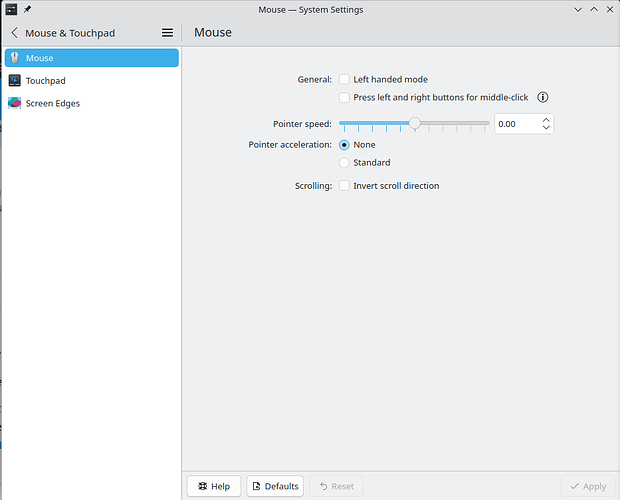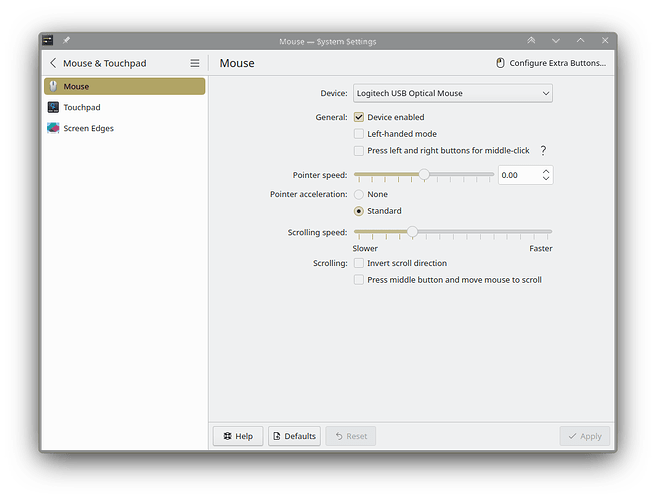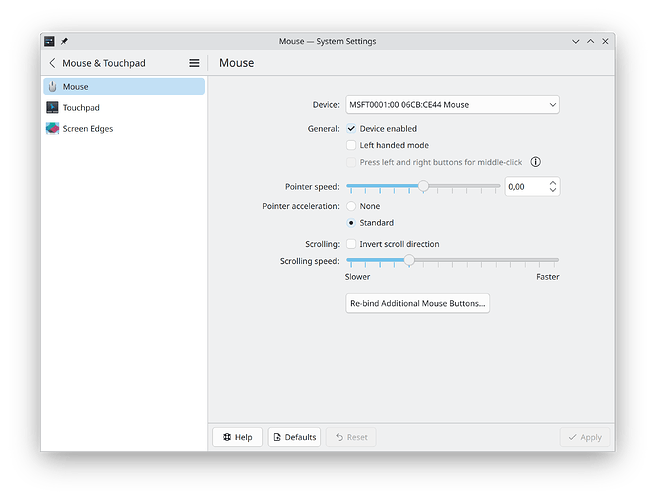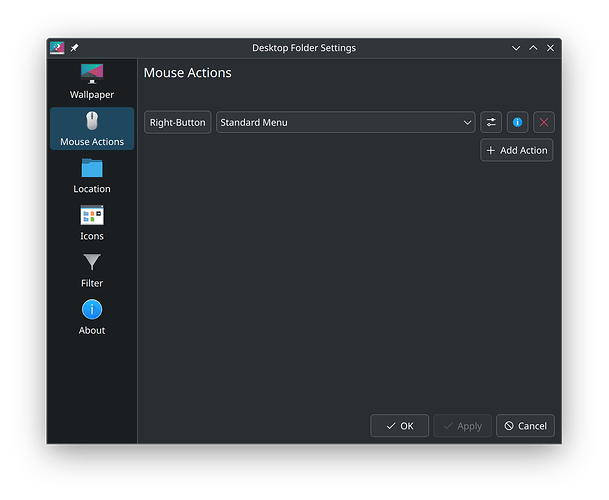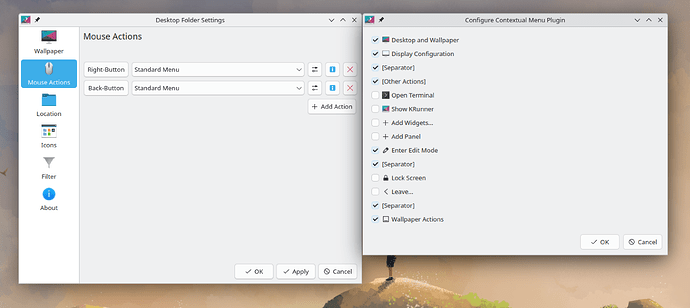I see keyboard shortcuts but not mouse shortcuts. I want my mouse back button to go up a directory rather than go back through history
The way “extra mouse buttons” (i.e. buttons numbered 3 or higher) work in Plasma is that they are mapped to send keyboard shortcuts - you can see this in System Settings → Mouse & Touchpad → Mouse → Configure Extra Buttons.
The default configuration is for button 3 to send ALT+Right and for button 4 to send ALT+Left - which Dolphin understands as “Back” (see the Configure Keyboard Shoftcut configuration option in Dolphin).
You can do one of two things - change your mouse configuration of button 4 to send ALT+Up, which is the default Dolphin shortcut for “Up directory”, or change Dolphin’s shortcuts to bind ALT+Left to “Up directory”.
BTW, Dolphin’s default shortcuts also set Backspace to “Back” instead of “Up directory” - which makes no sense to me…
Can you please open Info Center, then click the Copy Details button, and paste the result here?
Operating System: Kubuntu 24.10
KDE Plasma Version: 6.1.5
KDE Frameworks Version: 6.6.0
Qt Version: 6.6.2
Kernel Version: 6.11.0-9-generic (64-bit)
Graphics Platform: X11
Processors: 28 × Intel® Core™ i7-14700K
Memory: 62.6 GiB of RAM
Graphics Processor: AMD Radeon RX 6800
Manufacturer: Micro-Star International Co., Ltd.
Product Name: MS-7D27
System Version: 1.0
On Plasma 6.2 it looks like this:
On Plasma 6.1, it was different - according to the history there should be additional stuff under the “Invert scroll direction” checkbox - there should be a scrolling speed panel and then a button labeled “Re-bind Additional Mouse Buttons…” which should do mostly the same as the “Configure Extra Buttons” button do on Plasma 6.2. These two sections are only available if the test !backend.isAnonymousInputDevice succeeds, which apparently it will not for libinput devices. I don’t know what this test is supposed to achieve, but apparently you cannot rebind your mouse keys (at least in Plasma 6.1) if you are using a libinput device. @jpetso made the relevant commit, so maybe he can explain more ![]()
I think you should still be able to affect the configuration by editing the configuration file manually - open ~/.config/kcminputrc and look for [ButtonRebinds][Mouse] - it should look like this:
[ButtonRebinds][Mouse]
ExtraButton3=Key,Alt+Right
ExtraButton4=Key,Alt+Left
And you should be able to change the keys by following the keyboard shortcut semantics, then save and log out and log in.
I don’t have KDE system settings, only dolphin file manager with i3wm. You did mention the `~/.config/kminputrc so I will try that thanks
didn’t work for my case and my rc file only shows
ExtraButton1=Key,Ctrl+B
and changing it to Alt+Right or Alt-Left didn’t change the behavior of any the the buttons on my mouse.
guess i’ll wait for 6.2 to come to kubuntu so i can just do it in the GUI
ExtraButton1 is not a thing - buttons 0, 1 and 2 are not extra, they are the standard LMB, MMB, and RMB respectively.
I suggest you try adding ExtraButton3 and see if that helps.
that’s how it came thru from the upgrade from 24.04, don’t know how/why it ended up like that… wasn’t my doing.
i did try a few other combos, but nothing seemed to change the behavior of the side buttons on my mouse.
when i run xev | grep button i can get button numbers for these side buttons that are 8 and 10, but even trying those didn’t help (probably no relation between the numbering).
it does recognize my mouse as a libinput device tho and it knows the vendor name and i tried installing the snap version of libinput for it’s GUI feature but it would not run.
i gotta think that 24.10 is just incomplete in a number of areas and that’s why i’m not seeing what others are seeing.
@skyfishgoo just to possibly help with another view on the same setting, also kubuntu 24.10 and also KDE Plasma 6.1.5 and not 2:
i have the option to set additional mouse buttons, although it’s placed and named differently then in guss77’s given example screenshot of KDE Plasma 6.2:
maybe worth mentioning that the connected mouse here is a roccat kone.
given environment:
Operating System: Kubuntu 24.10
KDE Plasma Version: 6.1.5
KDE Frameworks Version: 6.6.0
Qt Version: 6.6.2
Kernel Version: 6.11.0-9-generic (64-bit)
Graphics Platform: Wayland
Processors: 8 × 11th Gen Intel® Core™ i5-11300H @ 3.10GHz
Memory: 16,5 GB of RAM
Graphics Processor: Mesa Intel® Xe Graphics
Manufacturer: LENOVO
Product Name: 82NH
System Version: Yoga Slim 7 Pro 14IHU5 O
does you kcminputrc have a section like this one with your mouse listed instead
[Libinput][6780][407][Kingsis Peripherals Evoluent VerticalMouse D]
PointerAcceleration=-0.400
[Mouse]
X11LibInputXAccelProfileFlat=true
no, looks the same:
[Libinput][1739][52804][MSFT0001:00 06CB:CE44 Touchpad]
NaturalScroll=true
[Mouse]
X11LibInputXAccelProfileFlat=true
btw. i guess you know, but there is another option to set mouse buttons here:
i forgot about that, thanks.
its a rather limited set of actions tho, i wonder if there is a way to add things to the list?
its a rather limited set of actions tho, i wonder if there is a way to add things to the list?
i assume you already noticed that there are a few more options under the settings button:
but yes, it seems limited. i tried to find a possible .cfg file which stores the settings made in that GUI by:
find -type f -printf '%T@ %p\n' | sort -n | tail -10
and found this file, which stores additional made settings:
.config/./plasma-org.kde.plasma.desktop-appletsrc
but interestingly, this file, and so the GUI option seem “only” to bind dbus actions to the mouse buttons, as for example:
[ActionPlugins][0]
BackButton;NoModifier=org.kde.switchdesktop
and no shortcuts.
so trying to understand the whole mouse-button situation better, it seems that there are two options to work with:
- the given settings menu under mouse options
- the given mouse actions menu
but, it’s getting a bit stranger: using the given mouse option menu, i can not set my back mouse button (xev button8) to e.g. switch to desktop right (Key,Meta+Ctrl+Right), because when i try to set the button, it functions! means, it does switch a menu back, instead of getting registered as button for a new to be set shortcut!
and, trying to just manipulate kcminputrc doesnt work too:
[ButtonRebinds][Mouse]
ExtraButton2=Key,Meta+Ctrl+Left
[ButtonRebinds][Mouse]
BackButton=Key,Meta+Ctrl+Right
[Libinput][1739][52804][MSFT0001:00 06CB:CE44 Touchpad]
NaturalScroll=true
[Libinput][7805][11820][ROCCAT ROCCAT Kone Aimo 16K Mouse]
NaturalScroll=false
[Mouse]
X11LibInputXAccelProfileFlat=true
i had a similar adventure trying to utuilize the scroll-wheel discovering it seem to be “hardcoded” somewhere.
best, me (-:
One can use dolphin shortcuts settings.
Changing what “Alt+Left” does from “Previous” to “Up” (which is Alt+Up by default).
the section in kcminputrc with
[ButtonRebinds][Mouse]
ExtraButton1=Key,Ctrl+B
doesn’t seem to do anything at all on my system, i’ve tried all the numbers from 3 thru 10, logging out each time and testing for the Ctrl+B action in firefox which is supposed to show/hide the sidebar.
no joy
i can program the side buttons using the Desktop and Wallpaper settings, but then only able to assign a limited set of functions like Paste
i find it does add this line in the plasma-org.kde.plasma.desktop-appletsrc file
[ActionPlugins][0]
BackButton;NoModifier=org.kde.paste
so i even tried changing the button name in kcminputrc to BackButton and BackButton;NoModifier… no joy.
should i make a kde bug report if i’m not seeing these other configuration options?
i’m not even seeing the combo box to choose which device is the mouse.
i remember there being some issues right after upgrading from kubuntu 24.04 to 24.10 about my mouse sensitivity being way too zoomy, so when i went the mouse settings to change the pointer speed there was a device combo box with my keyboard selected.
i changed it to the mouse and the pointer speed went back to normal, so i never looked at it again.
but now my settings page doesn’t look like any of the examples shown here… no device combo box, no configure extra buttons in the top area, nothing below the invert scrolling check box.
Note that there are options missing in KDE with X11, such as certain mouse and keyboard settings, display settings, etc. The screenshots you sent look exactly as they are supposed to - with X11.
KDE doesn’t work well with X11 anymore, so use wayland and all those issues along with many more will be fixed