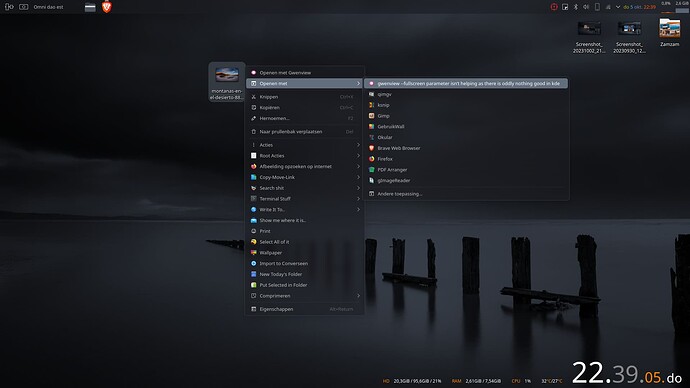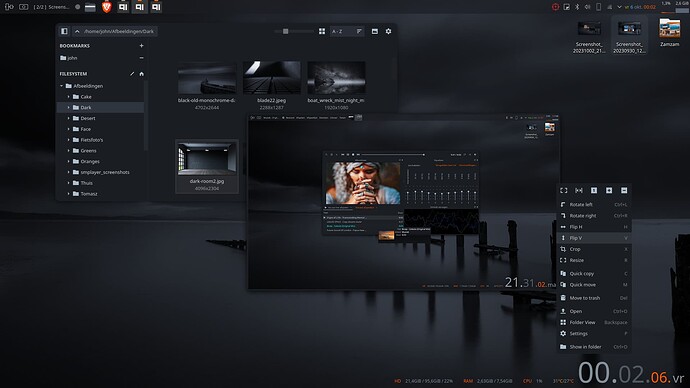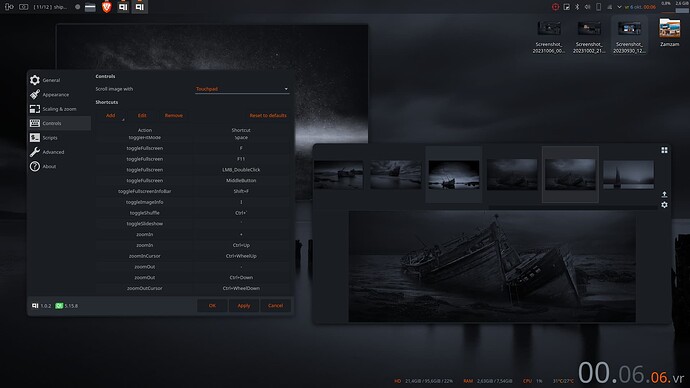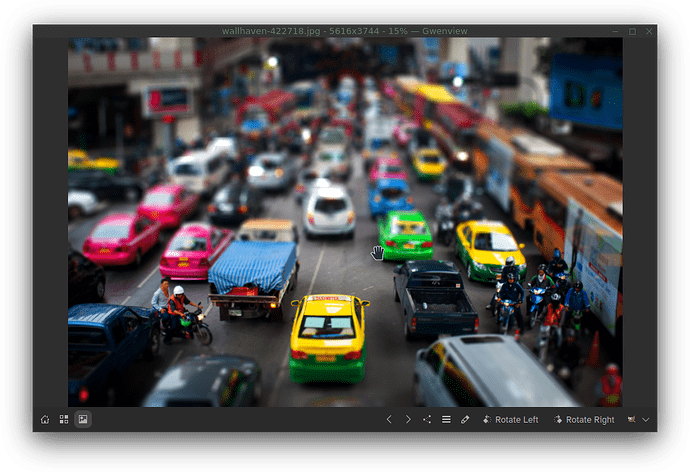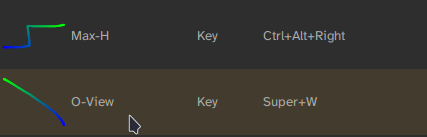I’m trying to switch from XnView to Gwenview, but there are some serious frustrations which I’ve been unable to “configure away”:
- I cannot find any means of configuring the mouse. For many, many years, I’ve used middle mouse button to mean “toggle fullscreen mode” in all my picture viewers and media players. It’s deeply ingrained into my muscle memory, but now I’m forced to double-click the left mouse button? It feels unnatural and crippling. Is there some hidden way to configure the mouse just like you can with the keyboard?
The fact that Gwenview has a --fullscreen parameter isn’t helping as there is oddly no way in Plasma/Dolphin to specify anything besides a “program” to open files with (no extra parameters). If there is, it’s certainly not available in the “Open with” GUI thing. (Besides, it still doesn’t solve the problem but would merely save me a double-click for the first “enter fullscreen”.)
-
With XnView, I frequently simply started selecting a rectangle while viewing an image (not possible in Gwenview), right-clicked and selected “Crop”. This instantly cropped the image. But in Gwenview, I have to first move the mouse to the top to make the menu appear, then click “Show editing tools” in that drop-down menu, then click “Crop” in the list, then do the actual cropping, then click “Crop”, then verify that I want to save it.
-
As soon as my mouse cursor reaches the top of the screen in fullscreen mode, the aforementioned visual menu appears. With an animation. I don’t really want it to appear at all, but if it must, why have it animated like that which makes everything take/feel longer? Turning off those horrible “animations between images” in the settings does not affect this.
-
If you touch your mouse at all when in fullscreen mode (which I always am), a pointless “mini map” appears in the bottom-right part of the screen. This cannot be turned off in any settings that I’ve been able to find, and it makes me “sit on nails” when I use this program. I really feel uncomfortable in it, due to “small details” like this which make me wonder if the developers use it like this and don’t find anything wrong with its usability.
-
When you reach the last image (or try to move back when viewing the first image), there is a pop-up thing showing, telling you about this fact. You can keep pressing buttons to ignore it, but it’s annoying and confusing. I’d much rather have it simply stop there with no on-screen stuff popping up, and ignore further key presses. Again, no settings to change this.
Bad defaults are one thing – “not everyone has the same preferences” – but when the defaults are bad and there is no way to turn off annoying misfeatures, that makes me angry as a user.
Is there possibly something like mpv but for images? mpv is an example of something with horrific defaults but extremely powerful configuration abilities.
Sadly, XnView itself has major issues which make me not want to use it anymore:
- Not available in Debian’s APT and must be manually installed and updated. This alone is enough to make me go insane and cause serious stress.
- Bizarrely, they removed the “flip image horizontally” button semi-recently out of the blue. It’s possible to bring it back, “kinda”, but it looks ugly and it pisses me off that they would remove the #1 most common editing operation. Speaking of which, Gwenview also appears to lack it in the main toolbar (it only has a “flip 90 degrees” thing).
- Apparently, it has a bizarre bug which “keeps files open” after you edit them, causing KDE Plasma to not update its thumbnails even after you’ve closed XnView.
- It’s closed source or something.