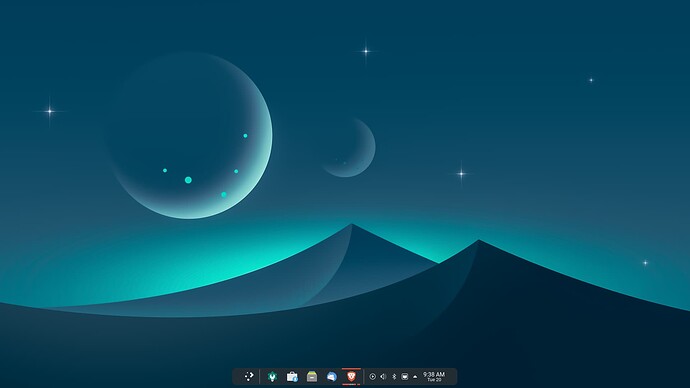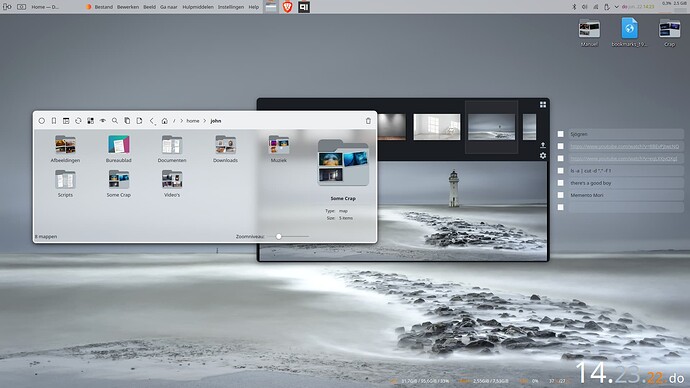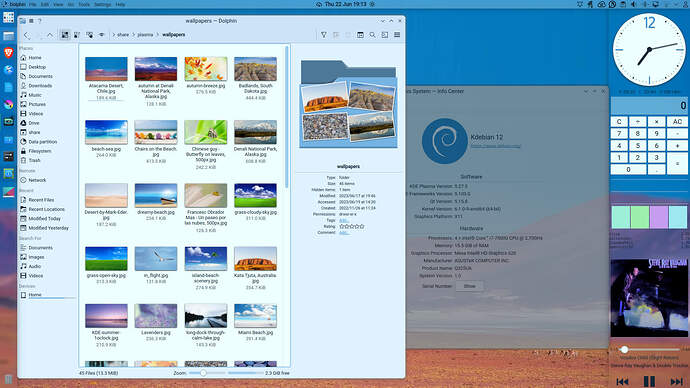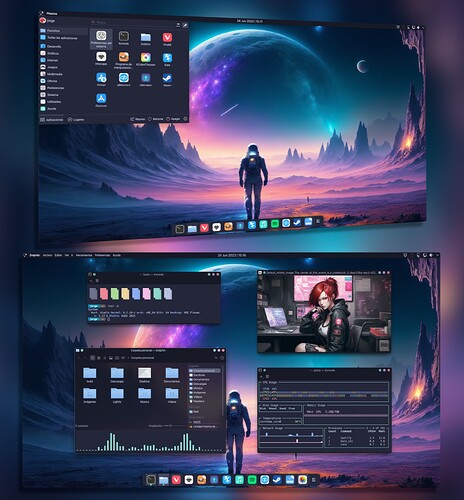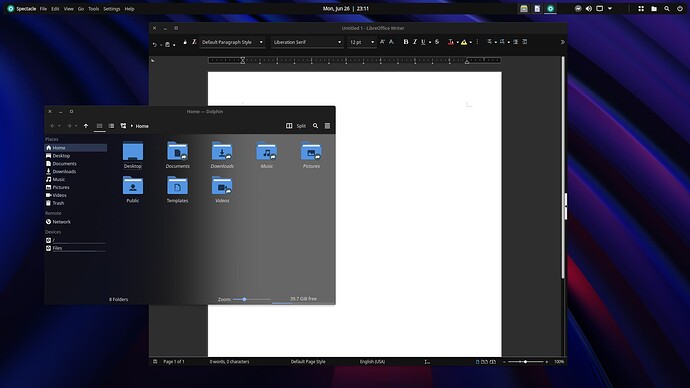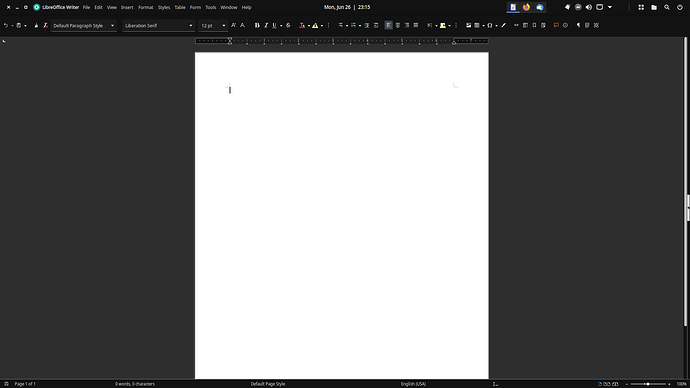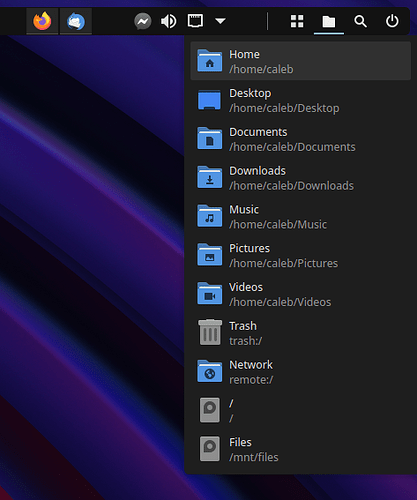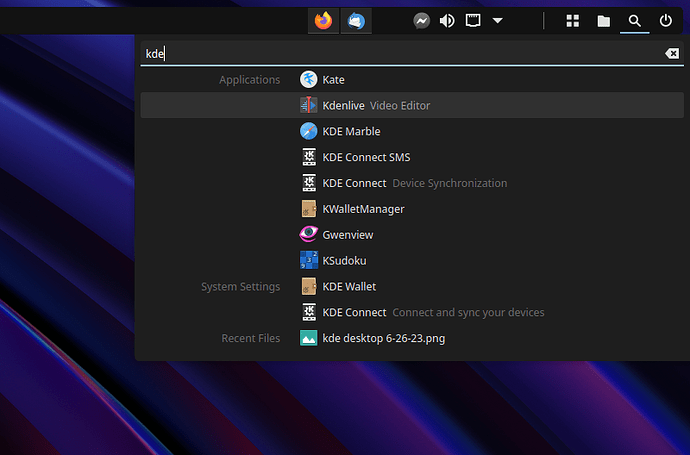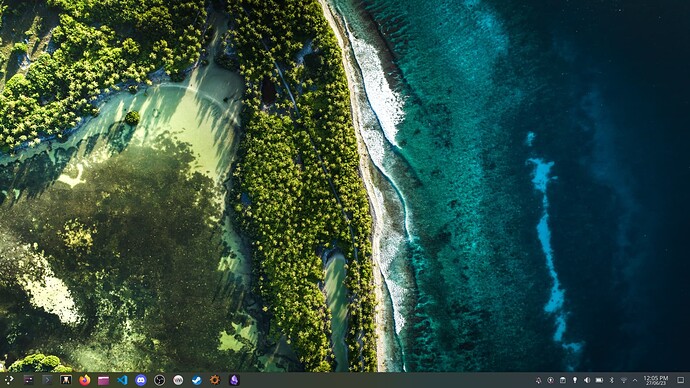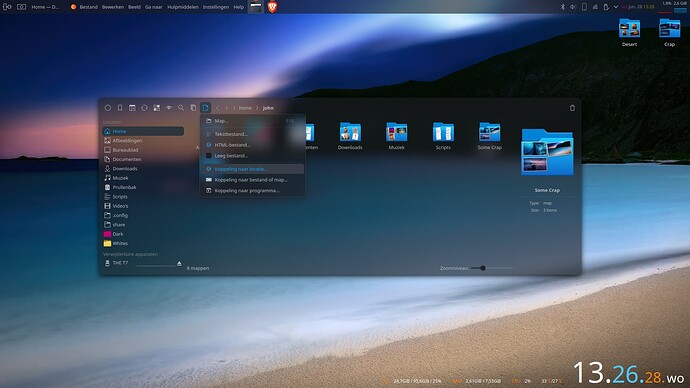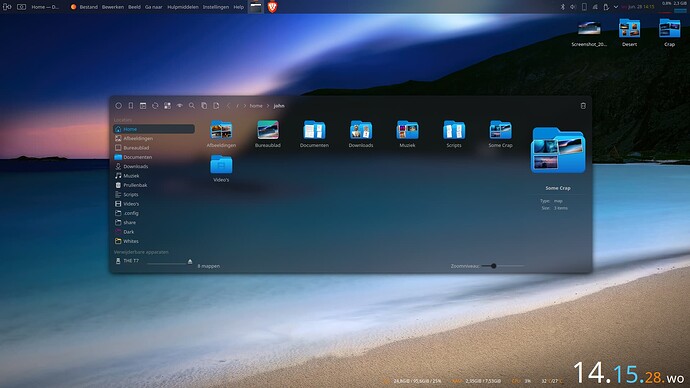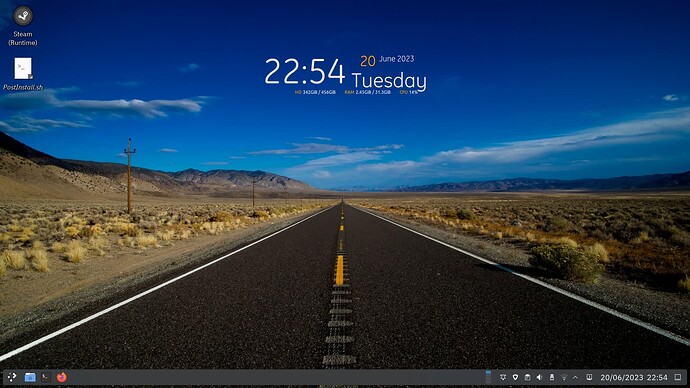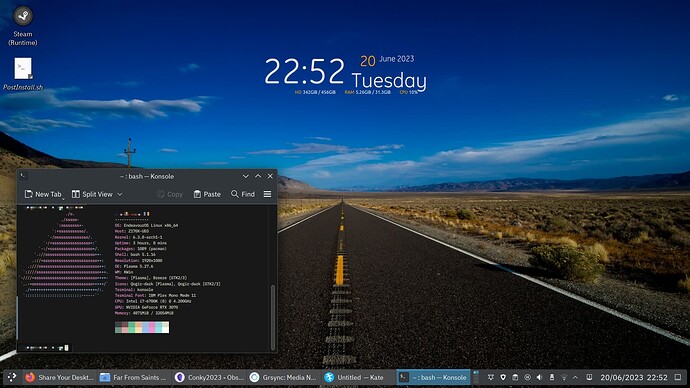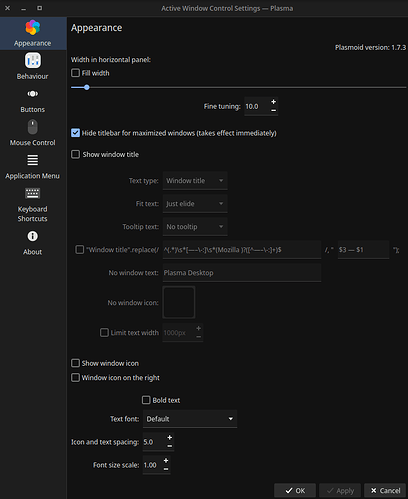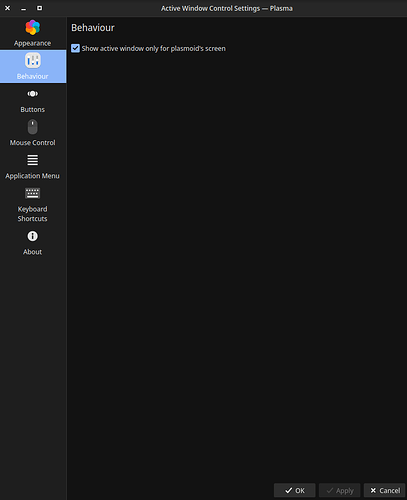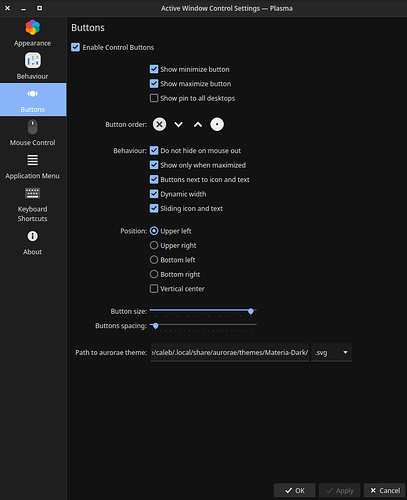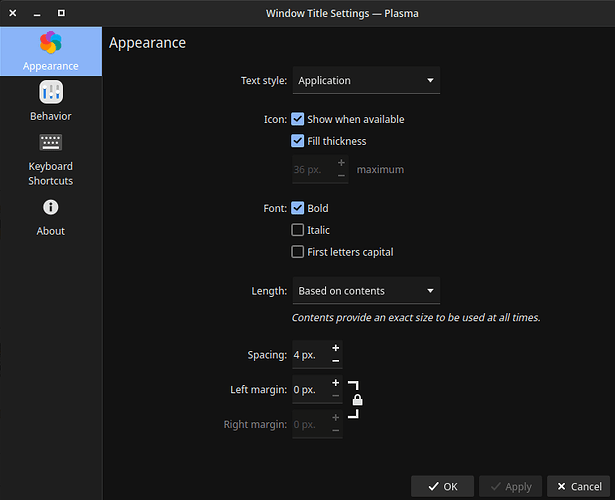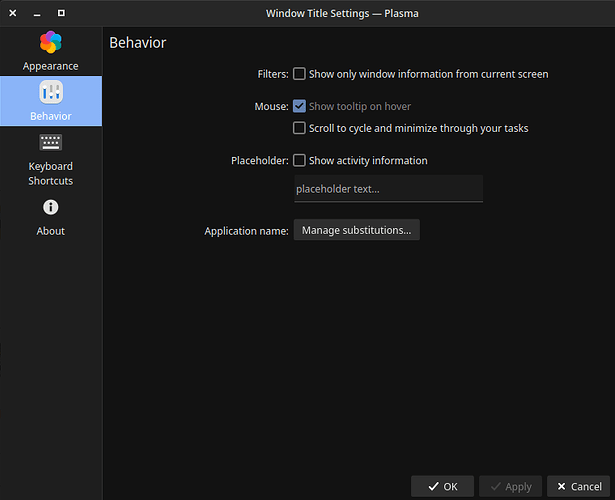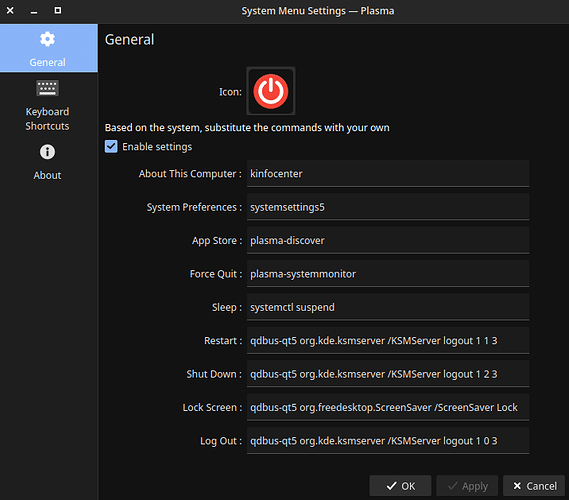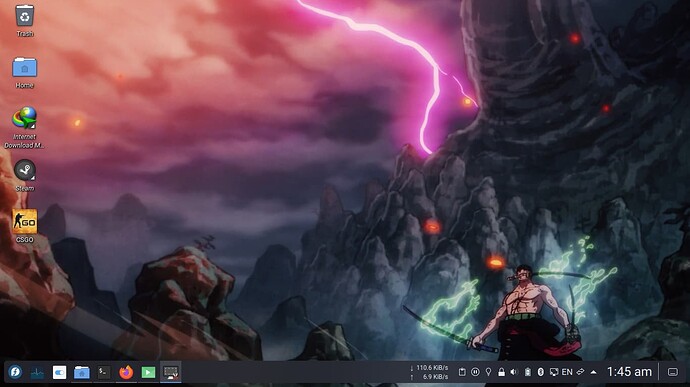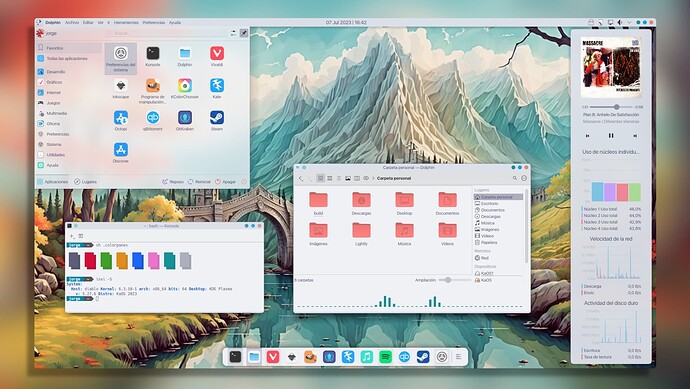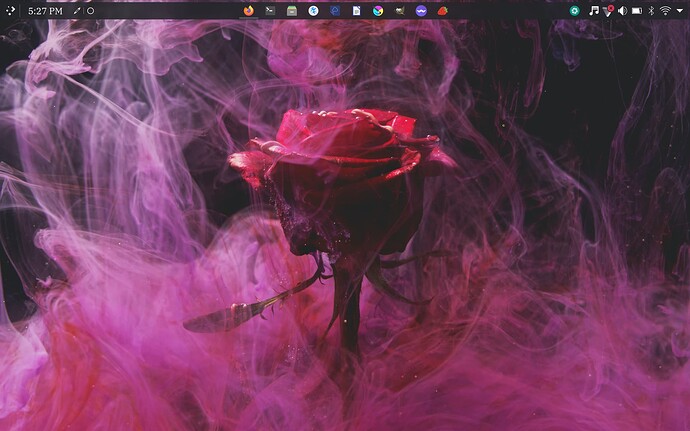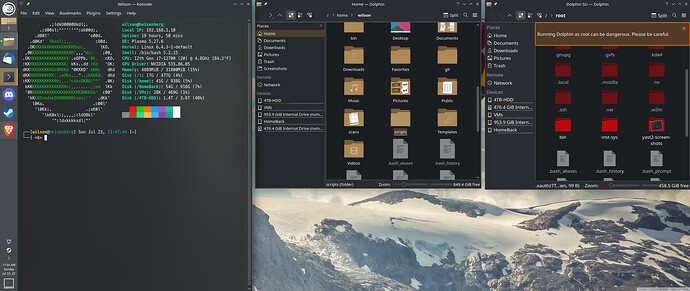And now looks like this ![]()
First post here so this is probably a nice introduction!
I’ve been using this setup ever since Latte Dock stopped being supported, before that (as a former Mac OS user for nearly 20 years, since I was a kid, and until I started using Linux - already with KDE - in October '20) the top bar was just like it is now, with a Mac OS-like configuration only with the clock centered, and the dock on the bottom.
Now I think this configuration suits my workflow even more:
- the distro logo is the simpler Kicker, not the Kickoff launcher which I formerly used;
- the tray icons are for most of the time only the ones shown here, with the others hidden (the only other ones that appear in the tray are the icons for active caps lock and connected external storage);
- bottom panel is simply how it is, with the virtual desktop applet, the more “Windows-like” list of applications and open windows, and on the other side the clipboard and trash.
That said, I keep nothing on the desktop except for the two widgets (net speed and RAM usage), and the application list and launcher menu are a kind of redundancy as 80% of the time I mostly use KRunner to launch anything (or keyboard shortcuts for Dolphin and Konsole) or shutdown/reboot. But for some reason not having them at all seems even too minimalistic for me even if I could reasonably do without them! It’s just an option if I’m already holding the mouse…
Givin’ MX a spin ( Debian 12). Dunno what it is, but in my experience, KDE on Debian has always had issues. As in…really always. Anywho, I’m willing to give it the benefit of the doubt but so far there’s some stuff missing when you do a netinstall with a kde-plasma-desktop. Stuff like no wireless…at all and I’m not willing to go dig for a solution. Chdir errors…etc. Decided to try MX beta2 but that one has the damn folder permission stuff and some core apps ( like kate) not working. Like I said, maybe they will iron it out with the final release, dunno…
I’ve seen some very inspirational desktops here, but I think I’ll stick to mine. ![]()
It’s a customized version of Breeze global theme with a custom BreezeMod plasma style.
Top panel: Application Launcher, Window Title, Global Menu | Weather Report, Event Calendar, Weather Report | System Tray, User Switcher Plus, Window Buttons
Left Panel: Launchpad Plasma Transparent, Task Manager, Peek at Desktop | Trash
Right Panel: Analog Clock, Command Output, Calculator, System Monitor Sensor, Process Monitor, Media Player +
Screenshot, KaOS, Scratchy theme
How did you set the wifi icon with breeze theme
I copied the breeze dark Plasma theme and added an icon folder from the Materia Plasma theme. I renamed the Breeze Dark Plasma theme to Breeze Dark Papirus.
I’ve always loved a space-saving top bar that could combine with the title bar and menu bar while also providing quick access to pretty much everything.
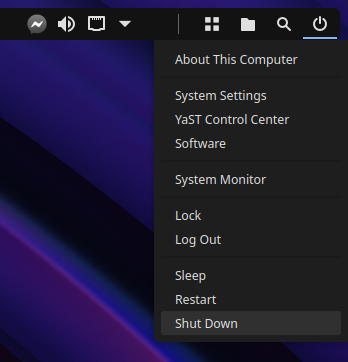
I hate the strong gray color (from sidebars, etc) from the Breeze Colorscheme ![]() so I use the Materia Light one (which uses white and also only tints the titlebar and not the whole toolbar with the accent color), it looks simpler and modern
so I use the Materia Light one (which uses white and also only tints the titlebar and not the whole toolbar with the accent color), it looks simpler and modern ![]() . Also, Ubuntu fonts FTW, and panels on auto-hide with a custom layout… that’s pretty much what I’ve changed. Using KDE Neon btw. Really love KDE
. Also, Ubuntu fonts FTW, and panels on auto-hide with a custom layout… that’s pretty much what I’ve changed. Using KDE Neon btw. Really love KDE ![]() .
.
Givin’ Sparky linux a spin. Much less bloat than standard Debian kde ( netinstall+kde-plasma-desktop still has issues), less bloat than MX ( which still has some chdir errors) and no issues whatsoever. Edit: should’ve tried the Sparky minimal and see what gives with a core kde on top. O well, maybe next time.
My same ol’ usual stuff:
How did you get those perfect rounded corners?
Lightly application style and Klassy window decoration. If you want rounded breeze icons, you’ll need the Breeze RC icon set ( also has the Chameleon version and you could adapt a regular breeze icon script so you can make custom colors yourself. Screenshot:).
I want to replicate your setup. It’s just how I want it ![]()
Plasma has been my go-to-desktop for years, full-time since Windows 8 made life difficult for people who didn’t have perfect vision. Plasma 5.2.x is incredible, clean, concise, clear.
Top bar is a Plasma floating panel, 32 px high.
Panel widgets (left to right):
- Active Window Control
- Window Title
- Global Menu
- Panel spacer (flexible size)
- Digital Clock
- Panel spacer (flexible size)
- Icons-only Task Manager
- Panel Spacer
- System Tray
- Panel Spacer
- Latte Separator
- Margins Separator (x4)
- Simple Menu
- Margins Separator
- Places
- Search
- Corner Menu
Themes:
- Materia Dark
- Materia Dark Kvantum theme
- Papirus-Dark icons
- FossaCursors
- Wallpaper: Plasma Wallpapers — ImgBB
I customized Corner Menu by editing ~/.local/share/plasma/plasmoids/org.kxn.cornerMenu/contents/ui/main.qml to this: Corner Menu customization - Pastebin.com
Here are the settings I changed in some of the widgets. Note particularly Corner Menu’s changes. The commands I use for shutdown and restart display confirmation dialogs, while the default commands do the action immediately. You may also have to play with Active Window Control to get the spacing right.
My current openSUSE Tumbleweed with KDE Plasma Desktop. Icon theme is a mix up of Breeze and Papirus, everything else is pretty much stock